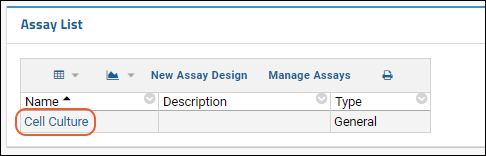Step 2: Infer an Assay Design from Spreadsheet Data |
2024-04-18 |
When you import assay data into LabKey server, the process is handled by an Assay Design, which tells the server how to interpret the information in your data files. If you don't yet have an Assay Design that matches your file structure, you can create one manually or you can infer one automatically from one of your data files. In the step below, we use the quicker method of inferring column names and types from one of our example data files.

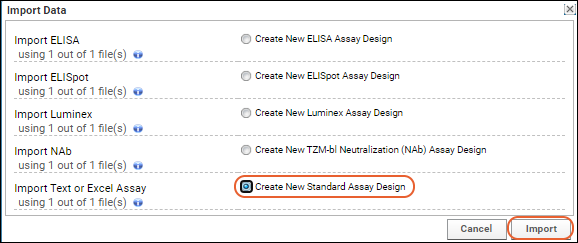
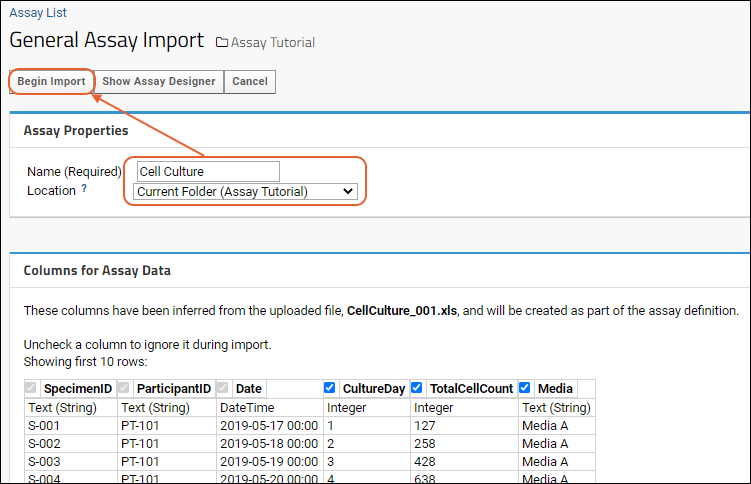

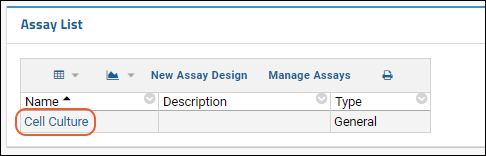
Create a New Assay Design by Inference
- In the Files web part, check the box for "CellCulture_001.xls".
- Click Import Data.

- In the Import Data popup, locate the Text or Excel Assay section, select Create New Standard Assay Design and click Import.
- This will kick off the inference wizard.
- Enter the Name: "Cell Culture"
- The Location field determines the scope of your Assay Design. The default value "Project (Tutorials)" means that this Assay Design would be available in the Tutorials project and any of its subfolders.
- Select your current folder Current Folder (Assay Tutorial) to avoid unexpected interactions elsewhere in the project.
- In the Columns for Assay Data panel, review the inferred columns. Notice that the server has inferred column names and data types after inspecting the data file you selected. You could uncheck a column to skip it during assay creation and import, but for the tutorial, leave all columns checked.
- When creating your own assay designs by inferral, use the guidance in this section, particularly if your data fields contain any special characters (including spaces).
- Make no changes to the Column Mapping section. This optional section is used for integrating the experimental data into a LabKey Study.
- Click Begin Import at the top of the page.
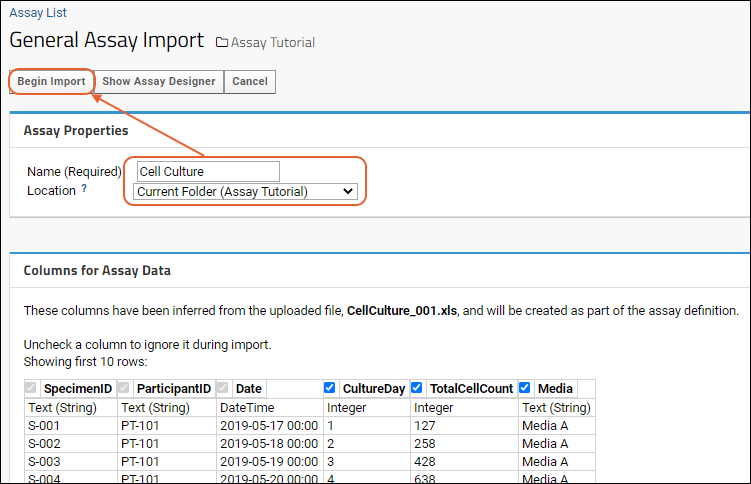
- The Assay Design has now been created and saved.
- You are directed to the first page of the data import wizard.
- On the "Data Import: Batch Properties" page, click Cancel.
- This quits the data import wizard without importing the file you used for inferral. (We will import all four files in one batch in the next step of the tutorial.)

- Click Assay Tutorial near the top of the page to return to the main folder page. You will now see Cell Culture on the assay list.