Web Parts are user interface panels -- they surface all of the functionality of the server including: analysis and search tools, windows onto your data, queries, any reports built on your data, etc. This topic describes how page administrators can manage them.
Web Part Triangle Menu
Each web part has a
(triangle) pulldown menu in the upper right.
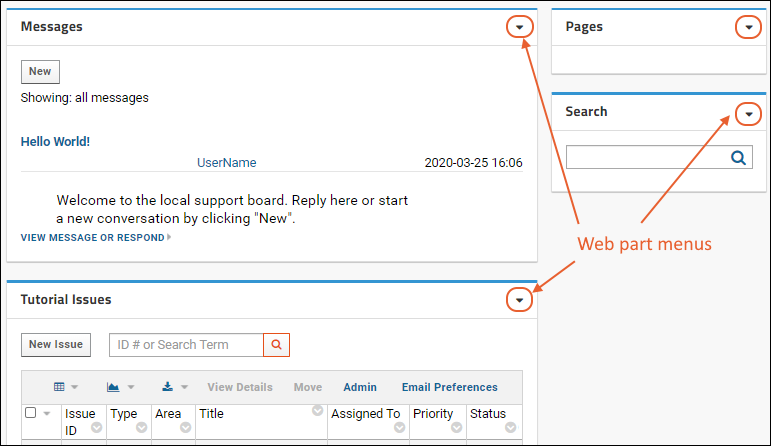
An expanded set of options is available when the user is in
page administrator mode. If the web part is
frameless, the
(triangle) menu is only available in page admin mode.
Web Part Controls
The particular control options available vary by type of web part, and visibility depends on the user's role and editing mode. For example, Wiki web parts have a set of options available to editors for quick access to wiki editing features:
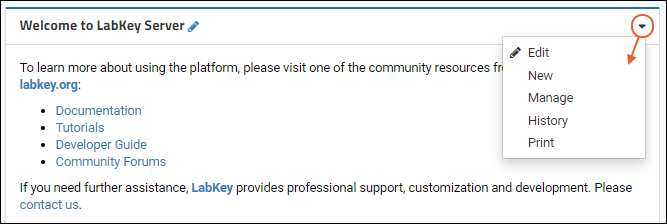
When the user does not have any options for customizing a given web part, the menu is not shown.
Page Admin Mode Options
Administrators have additional menu options, including usually a
Customize option for changing attributes of the web part itself, such as the name or in some cases selecting among small/medium/large display options.
To access more options for web parts, administrators select
(Admin) > Page Admin Mode.
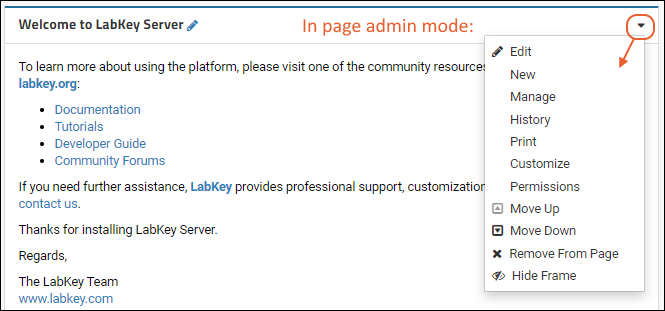
- Permissions: Configure web parts to be displayed only when the user has some required role or permission. For details see Web Parts: Permissions Required to View.
- Move Up/ Move Down: Adjust the location of the web part on the page.
- Remove From Page: This option removes the web part from the page, but not the underlying data or other content.
- Hide Frame: Hide the frame of the web part, including the title, header bar, and outline, when not in page admin mode. For details, see Frameless Web Parts
Related Topics