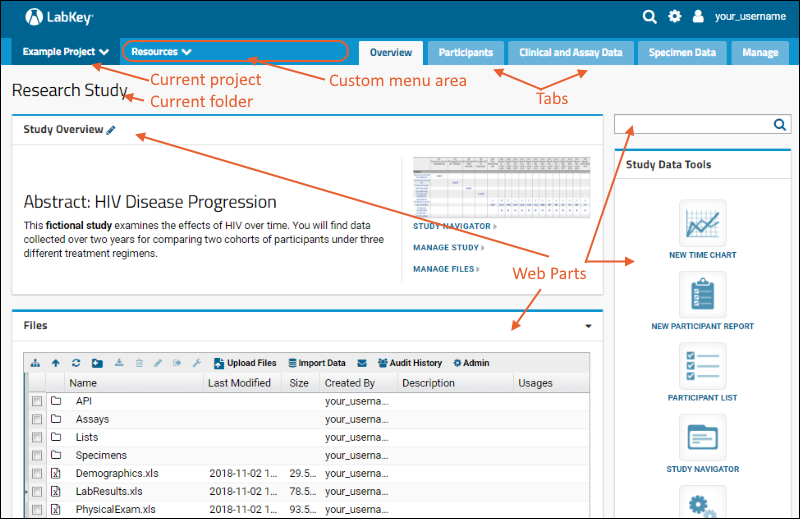Project and Folder Basics |
2024-04-18 |
The Project and Folder Hierarchy forms the basic organizing container inside LabKey Server. Everything you create or configure in LabKey Server is located in some folder in the hierarchy. The hierarchy is structured like a directory-tree: each folder can contain any number of other folders, forming branching nodes.
An individual installation of LabKey Server, called a site, forms the top of the hierarchy. The containers one level down from the site are called projects. Different projects might correspond to different teams or investigations. Containers within projects are called folders and subfolders. Projects are essentially central, top-level folders with some extra functionality and importance. Often, projects and folders are referred to together simply as folders.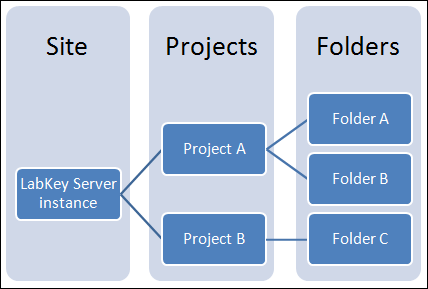 Projects are the centers of configuration in LabKey Server: settings and objects in a project are generally available in its subfolders through inheritance. Think of separate projects as potentially separate web sites. Many things like user groups and look-and-feel are configured at the project level, and can be inherited at the folder level. A new installation of LabKey Server comes with two pre-configured projects: the Home project and the Shared project. The Home project begins as a relatively empty project with a minimal configuration. The Shared project has a special status: resources in the Shared project are available in the Home project and any other projects and folders you create.Folders can be thought of as pages on a website, and partly as functional data containers. Folders are containers that partition the accessibility of data records within a project. For example, users might have read & write permissions on data within their own personal folders, no permissions on others' personal folders, and read-only permissions on data in the project-level folder. These permissions will normally apply to all records within a given folder.There are a variety of folder types to apply to projects or folders, each preconfigured to support specific functionality. For example, the study folder type is preconfigured for teams working with longitudinal and cohort studies. The assay folder type is preconfigured for working with instrument-derived data. For a catalog of the different folder types, see Folder Types.The specific functionality of a folder is determined by the modules it enables. Modules are units of add-on functionality containing a characteristic set of data tables and user interface elements. You can extend the functionality of any base folder type by enabling additional modules. Modules are controlled via the Folder Types tab at (Admin) > Folder > Management.
Projects are the centers of configuration in LabKey Server: settings and objects in a project are generally available in its subfolders through inheritance. Think of separate projects as potentially separate web sites. Many things like user groups and look-and-feel are configured at the project level, and can be inherited at the folder level. A new installation of LabKey Server comes with two pre-configured projects: the Home project and the Shared project. The Home project begins as a relatively empty project with a minimal configuration. The Shared project has a special status: resources in the Shared project are available in the Home project and any other projects and folders you create.Folders can be thought of as pages on a website, and partly as functional data containers. Folders are containers that partition the accessibility of data records within a project. For example, users might have read & write permissions on data within their own personal folders, no permissions on others' personal folders, and read-only permissions on data in the project-level folder. These permissions will normally apply to all records within a given folder.There are a variety of folder types to apply to projects or folders, each preconfigured to support specific functionality. For example, the study folder type is preconfigured for teams working with longitudinal and cohort studies. The assay folder type is preconfigured for working with instrument-derived data. For a catalog of the different folder types, see Folder Types.The specific functionality of a folder is determined by the modules it enables. Modules are units of add-on functionality containing a characteristic set of data tables and user interface elements. You can extend the functionality of any base folder type by enabling additional modules. Modules are controlled via the Folder Types tab at (Admin) > Folder > Management.
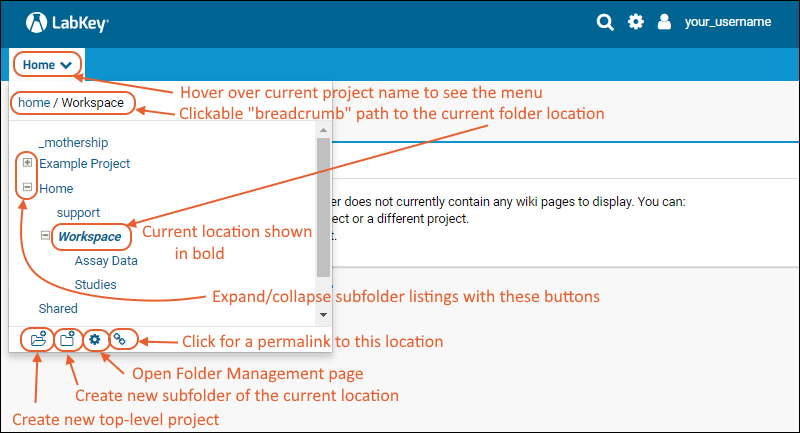 Administrators have additional options along the bottom edge of the menu:
Administrators have additional options along the bottom edge of the menu:
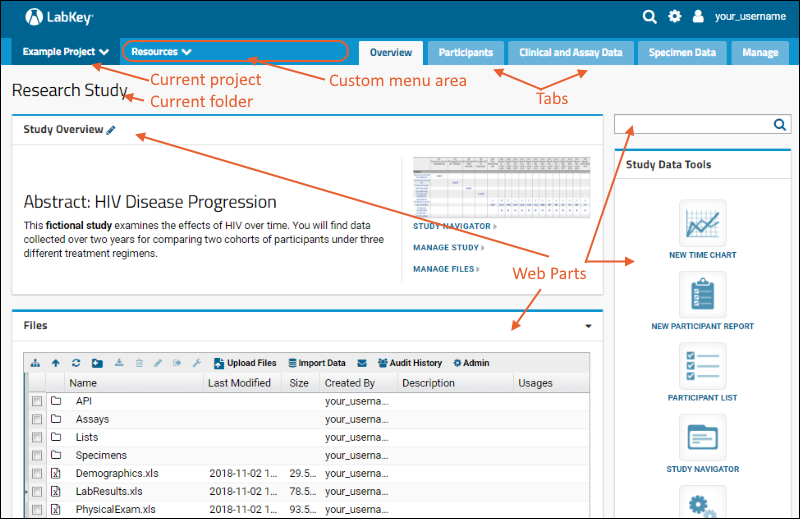
An individual installation of LabKey Server, called a site, forms the top of the hierarchy. The containers one level down from the site are called projects. Different projects might correspond to different teams or investigations. Containers within projects are called folders and subfolders. Projects are essentially central, top-level folders with some extra functionality and importance. Often, projects and folders are referred to together simply as folders.
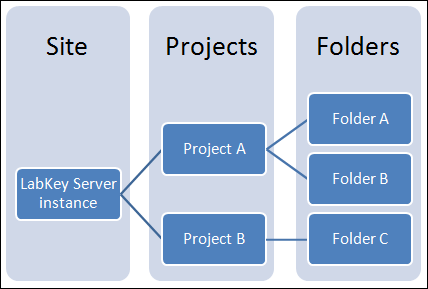 Projects are the centers of configuration in LabKey Server: settings and objects in a project are generally available in its subfolders through inheritance. Think of separate projects as potentially separate web sites. Many things like user groups and look-and-feel are configured at the project level, and can be inherited at the folder level. A new installation of LabKey Server comes with two pre-configured projects: the Home project and the Shared project. The Home project begins as a relatively empty project with a minimal configuration. The Shared project has a special status: resources in the Shared project are available in the Home project and any other projects and folders you create.Folders can be thought of as pages on a website, and partly as functional data containers. Folders are containers that partition the accessibility of data records within a project. For example, users might have read & write permissions on data within their own personal folders, no permissions on others' personal folders, and read-only permissions on data in the project-level folder. These permissions will normally apply to all records within a given folder.There are a variety of folder types to apply to projects or folders, each preconfigured to support specific functionality. For example, the study folder type is preconfigured for teams working with longitudinal and cohort studies. The assay folder type is preconfigured for working with instrument-derived data. For a catalog of the different folder types, see Folder Types.The specific functionality of a folder is determined by the modules it enables. Modules are units of add-on functionality containing a characteristic set of data tables and user interface elements. You can extend the functionality of any base folder type by enabling additional modules. Modules are controlled via the Folder Types tab at (Admin) > Folder > Management.
Projects are the centers of configuration in LabKey Server: settings and objects in a project are generally available in its subfolders through inheritance. Think of separate projects as potentially separate web sites. Many things like user groups and look-and-feel are configured at the project level, and can be inherited at the folder level. A new installation of LabKey Server comes with two pre-configured projects: the Home project and the Shared project. The Home project begins as a relatively empty project with a minimal configuration. The Shared project has a special status: resources in the Shared project are available in the Home project and any other projects and folders you create.Folders can be thought of as pages on a website, and partly as functional data containers. Folders are containers that partition the accessibility of data records within a project. For example, users might have read & write permissions on data within their own personal folders, no permissions on others' personal folders, and read-only permissions on data in the project-level folder. These permissions will normally apply to all records within a given folder.There are a variety of folder types to apply to projects or folders, each preconfigured to support specific functionality. For example, the study folder type is preconfigured for teams working with longitudinal and cohort studies. The assay folder type is preconfigured for working with instrument-derived data. For a catalog of the different folder types, see Folder Types.The specific functionality of a folder is determined by the modules it enables. Modules are units of add-on functionality containing a characteristic set of data tables and user interface elements. You can extend the functionality of any base folder type by enabling additional modules. Modules are controlled via the Folder Types tab at (Admin) > Folder > Management.
Project and Folder Menu
The project and folder menu lets users click to navigate among folders. See Navigate the Server for more about the user experience and navigation among projects and folders.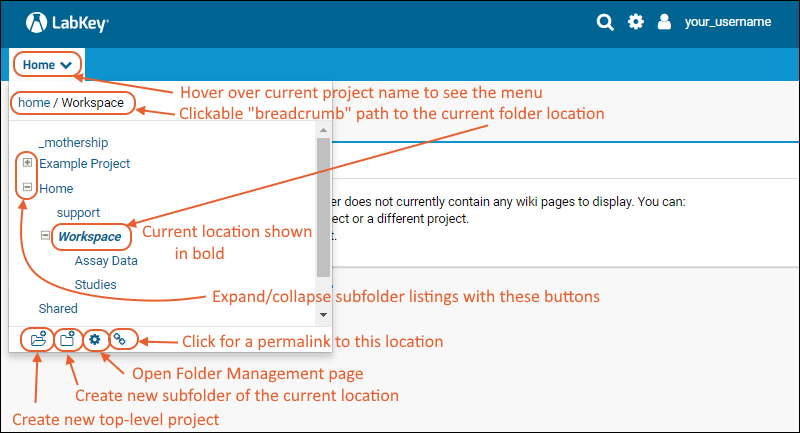 Administrators have additional options along the bottom edge of the menu:
Administrators have additional options along the bottom edge of the menu:
- Create New Project: Click the leftmost icon along the bottom of the menu to create a new top level project.
- Create New Subfolder: Click the create-folder icon to create a new subfolder of the current location.
- (Folder Management): Manage a project or folder, including the option to delete.
Other Folder Components
Tabs are further subdivisions available in projects or folders. Tabs are used to group together different panels, tools, and functionality. Tabs are sometimes referred to as "dashboards", especially when they contain a collection of tools focused on an individual research task, problem, or set of data.Web Parts are user interface panels that can be placed on tabs. Each web part provides a different data tool, or way to interact with data in LabKey Server. Examples of web parts are: data grids, assay management panels, data pipeline panels, file repositories for browsing and uploading/downloading files, and many more. For a catalog of the different web parts, see Web Part Inventory.Applications are created by assembling the building blocks listed above. For example, you can assemble a data dashboard application by adding web parts to a tab providing tools and windows on underlying data. For details see Build User Interface.A screen shot showing an application built from tabs and web parts: