You can search for specific proteins in runs that have been loaded into the system. This final tutorial step explains how to specify and understand search results.
Specify Your Search
- Click the Proteomics Tutorial link to return to the main folder dashboard.
- Locate the Protein Search section.
This feature lets you search all your runs in the current folder (and optionally in all the subfolders as well).
- Enter the name of the protein you want to find in the Protein Name text box. For this tutorial, enter "FOX2_YEAST", one of the peroxisomal proteins identified.
- You can set a minimum ProteinProphet probability or error rate if you like, but for now just leave them blank.
- Click Search.
Understand the Results
The results page shows you two lists. Click the
icon to expand the first list,
Matching Proteins.
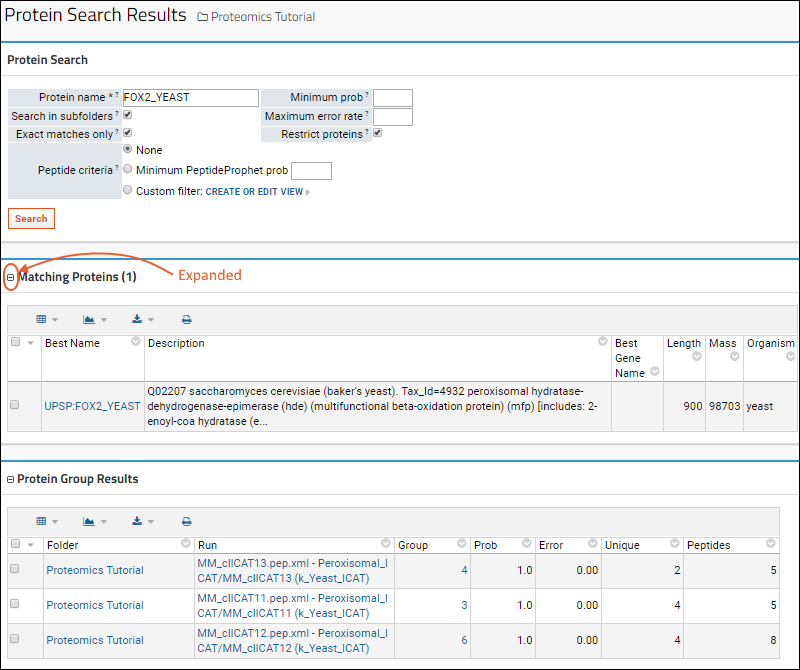 Matching Proteins
Matching Proteins, shows all the proteins that appear in FASTA files that were used for runs in the current folder. Note this top list will show proteins even if they weren't actually found in any of your runs, which can validate that you didn't mistype when entering the name even if it wasn't found.
The second list,
Protein Group Results, shows all the ProteinProphet protein groups that contain any of the proteins in the top list. You can see the probability, the run it came from, and other details.
You can use
(Grid Views) > Customize Grid to add or remove columns from the search results as with other grids.
Congratulations
You have completed the Proteomics Tutorial. To explore more MS2 documentation, visit this topic:
Discovery Proteomics