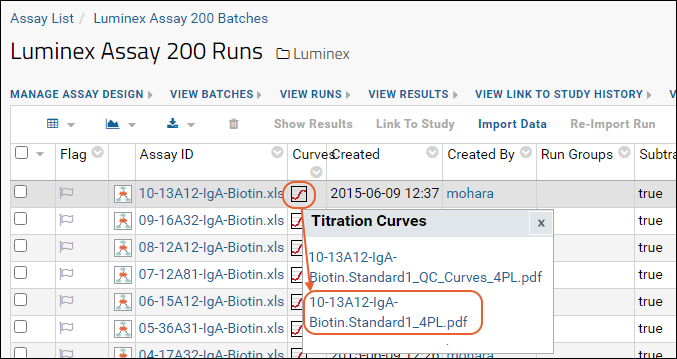This step introduces some of the values calculated by the server and transform script for each standard's titration, including the 4-parameter logistic curve fits. For each run, the script outputs a PDF that includes plots for curve fits for each analyte. Each plot shows the dose response curve for fluorescence intensity with increasing concentration or reduced dilution. These plots can be useful for examining how well the curves fit the data.
For additional background and details about these and other calculations that are performed, see
Luminex Calculations.
View Curve Fits
As an example, here we view one of the 4pl curves generated for the tenth run.
- In the Luminex folder, select (Admin) > Manage Assays.
- Click Luminex Assay 200.
- Click the curve icon in the Curves column for the tenth run (Assay ID 10-13A12-IgA-Biotin.xls).
- It will either download a PDF file directly when you click, or if you have multiple options to select from, such as from different import calculations, you'll see a dropdown menu. If you do, select 10-13A12-IgA-Biotin.Standard1_4PL.pdf.
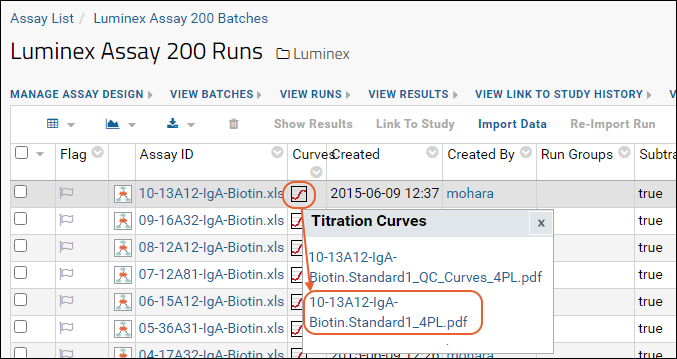
- Open the file. Depending on your browser settings, it may open directly or download for you to click to open.
- You will see a series of curves like the one below:
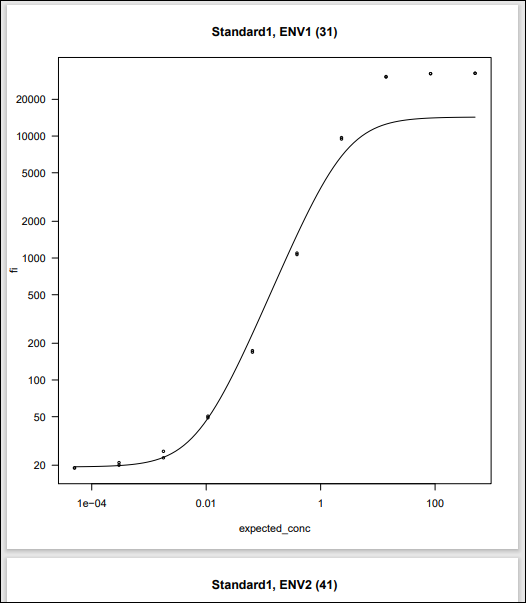
- You can also see the example by downloading this PDF containing the full set of curves.
Note: The PDF files for these curves for each run were deposited by the LabKey Luminex transform script in the
Runs - Assay 200 folder when the script ran during run import.
View Calculated Values
Some calculated values are stored in the results grid with other Luminex data, others are part of the titration qc reports for standards and other titrations. For more information about the calculations, see
Luminex Calculations.
View Calculated Values in Titration QC Reports
For the same tenth run, view calculated values.
- Return to the Luminex Assay 200 Runs grid. (If it is not still shown in your browser, select (Admin) > Manage Assays and click Luminex Assay 200.
- In the runs list, click the Assay ID "10-13A12-IgA-Biotin.xls."
- Click View QC Report > view titration qc report.
- The report shows one row for each analyte in this run. You can see a similar one in the interactive example.
- Scroll to the right to see columns calculated by the script:
- High MFI
- Trapezoidal Curve Fit AUC
Since you selected the report for a single run, you will see 6 rows for just that run. To see these values for all runs, scroll back to the left and clear the run filter by clicking the
.
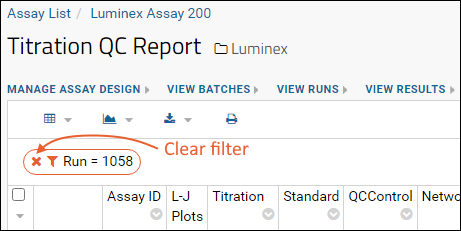
View Calculated Values in Results Grid
- Click View Runs.
- In the runs list, click 10-13A12-IgA-Biotin.xls
- In this Results view, scroll to the right to see columns calculated by the script:
- FI-Bkgd-Neg
- Standard for Rumi Calc
- Slope Param 4 PL
- Lower Param 4 PL
- Upper Param 4 PL
- Inflection Param 4 PL
You could also view these values in the
interactive example.