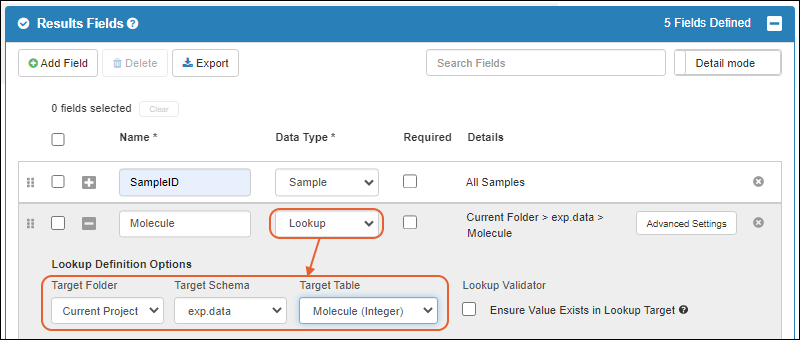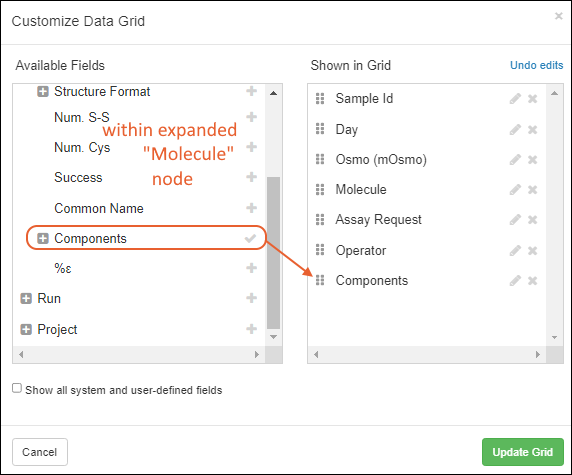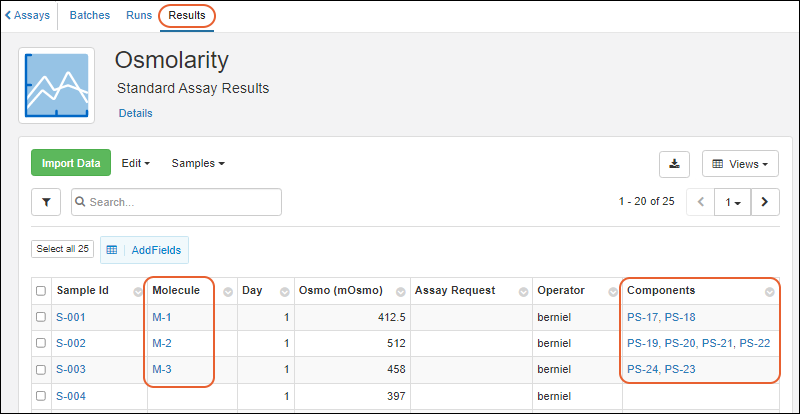Assay designs can pull in Entity information from any of the DataClasses that have been defined. For example, assay data can refer to related Molecules, Sequences, Components, etc, in order to provide context for the assay results. This topic describes how an administrator can integrate Assay data with other Biologics Entities in the Registry and provide integrated grids to the users.
Connect Assays with Samples
To associate assay data with corresponding samples, include a field of type
Sample in the run or result fields. You can name the field as you like and decide whether to allow it to be mapped only to a specific sample type, or to "All Samples".
Learn more in this topic:
Biologics Admin: Set Up Assays.
Connect Assays with Other Entities
To add Entity fields to an assay design, add a field of type
Lookup that points to the desired Entity/DataClass. For example, the screenshot below shows how to link to Molecules.
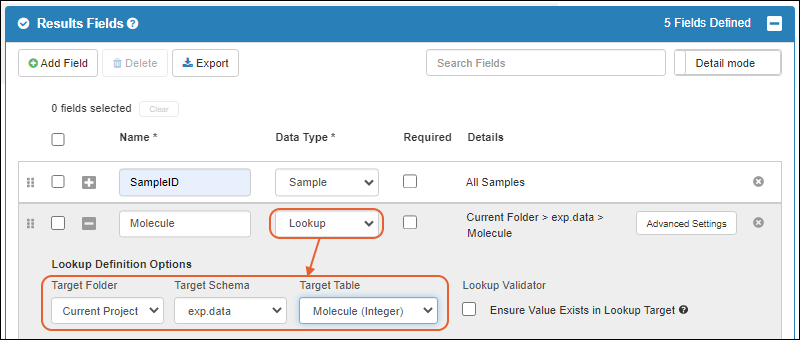
Create Integrated Grid Views
Once the assay design includes a lookup to a Sample or another Entity type (such a Molecule), you can add other related fields to the assay design using
Views > Customize Grid View.
Learn about customizing grid views in this topic:
For example, you can add the "Components" field from within the "Molecule" entity definition. Then when assay results include a value in the "Molecule" lookup field, you'll also see the components of that molecule in the grid.
- Open your assay, click the Results tab.
- Select Views > Customize Grid View.
- Expand the lookup field (in this case "Molecule"), then locate the field(s) to include, expanding nodes as needed.
- Click to add a field to the grid. For example, the following image shows to adding Components field (which is a field of the Molecule Entity).
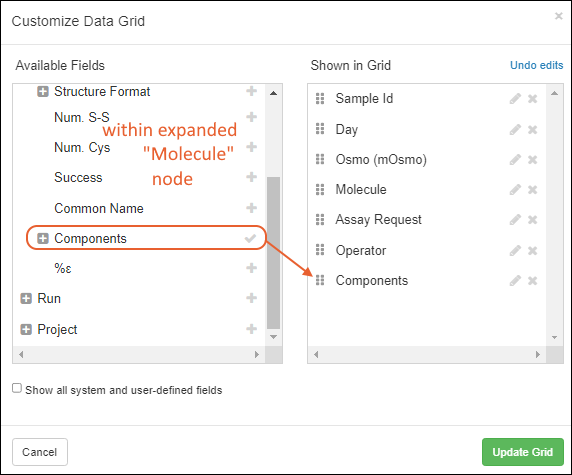
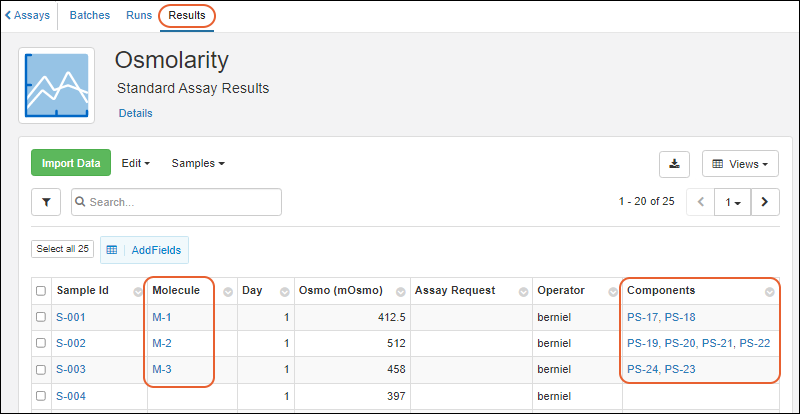
Related Topics