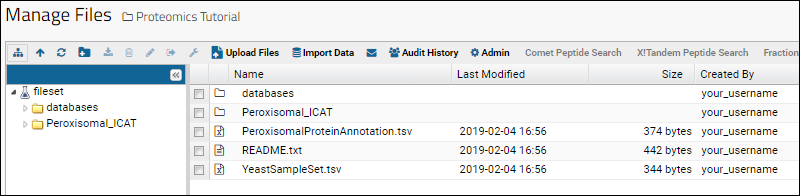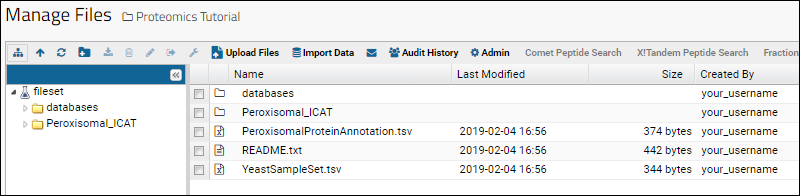To begin the tutorial, in this step we set up a work space and load some sample data files. For our sample data, we will use three mzXML files from the paper
'Quantitative mass spectrometry reveals a role for the GTPase Rho1p in actin organization on the peroxisome membrane' (Marelli, et al.). One of the research goals was to identify proteins associated with peroxisomes that were not previously associated.
Tutorial Requirements
- Admin role: You will need administrative permissions to complete this tutorial.
- MS2 module: Your server must have the MS2 module installed.
- To check if the MS2 module is installed, go to (Admin) > Site > Admin Console. Click Module Information. In the list of installed modules, confirm that the MS2 module is present.
- If you are building the server from source code, the MS2 module part of the commonAssays GitHub repository.
- Proteomics binaries: A package of proteomics binaries is available on Artifactory for your platform.
- Prebuilt binaries are available for download and deployment to your pipeline tools directory:
- If you are building from source, they will be included when you build the server from source code.
- It is possible to exclude these binaries; if you have done so in the past, restore and download them before completing this tutorial following the instructions in this topic.
- perl: You will need to have Perl installed and available on your path to complete this tutorial.
Obtain the Sample MS2 Data Files
Download the sample data files.
Create a "Proteomics Tutorial" Folder on LabKey Server
Create a new project or folder inside of LabKey server to store the demo data.
- Log in to your server and navigate to your "Tutorials" project. Create it if necessary.
- If you don't already have a server to work on where you can create projects, start here.
- If you don't know how to create projects and folders, review this topic.
- Create a new subfolder named "Proteomics Tutorial". Choose the folder type "MS2."
Upload the Sample Files
Upload the sample files you downloaded to the server's file repository following these instructions.
- Navigate to the Proteomics Tutorial folder.
- Select (Admin) > Go To Module > FileContent.
- Drag and drop the contents of the folder ProteomicsSampleData into the file repository window.
- Note 1: Do not upload the parent directory, ProteomicsSampleData, as the server expects the contents to be directly in the root of the file repository.
- Note 2: There is a .labkey directory included which may be hidden on some local filesystems. Make sure you include this directory when you upload the contents. It will not show in the LabKey file browser, but must be included in what you upload. If you can't see it, try one of these:
- The sample files will be uploaded and appear in the file browser.