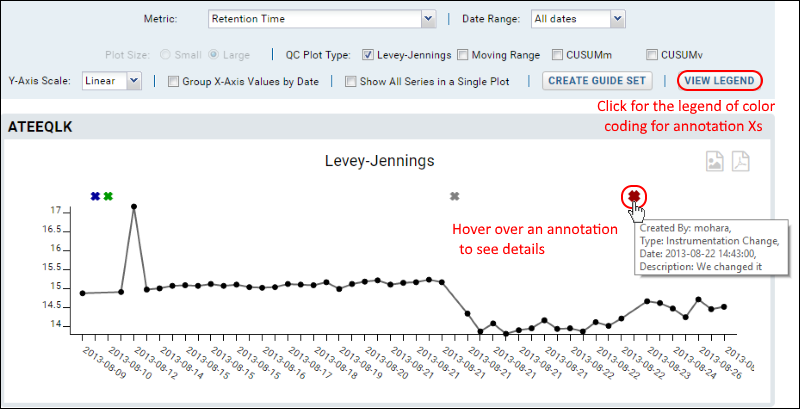Quality Control Annotations
Color coded date markers can be used to annotate the QC plots with information about the timing of various changes. The annotated plot will show colored Xs noting the time there was a change in instrumentation, reagent, etc. Click
View Legend to see which color corresponds to which type of annotation.
Hovering over an annotation pops up a tooltip showing information about when the annotation event occurred, the description of the event, and who added it.
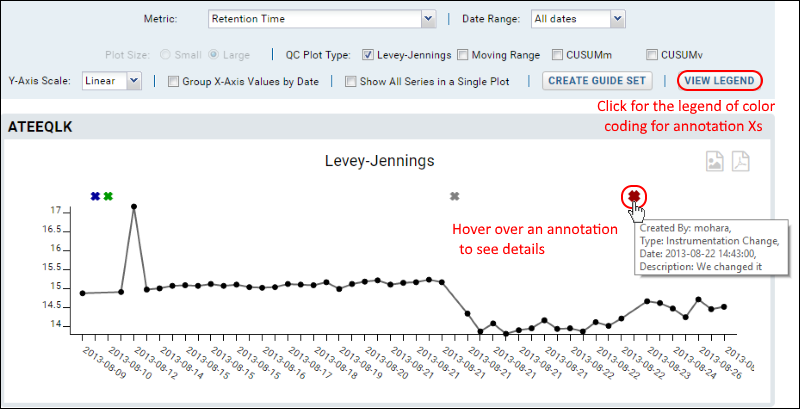
Add Annotations
Select the
Annotations tab to define and use annotations.
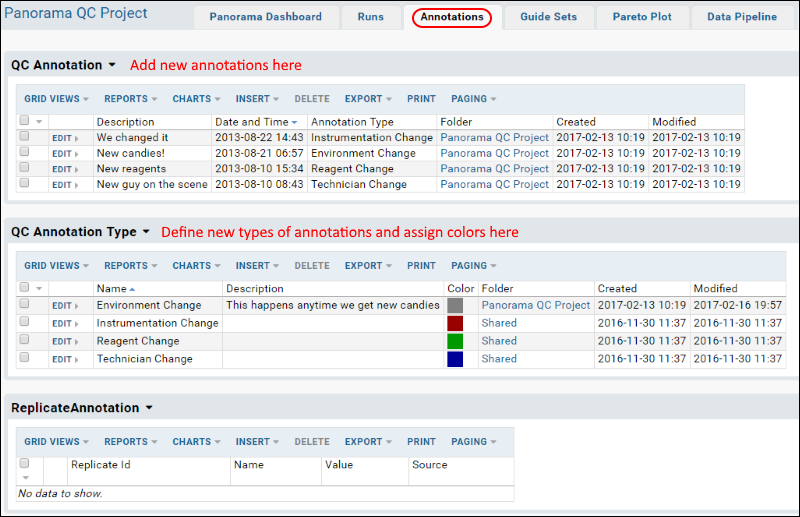
Define Types of Annotations
If you wish to add new categories of annotations, use
Insert > Insert New Row in the
QC Annotation Types section. Each type has a name, description, and color to use. There are three built-in categories which are shared by all Panorama folders on the server. You may change them or the colors they use, but be aware that other projects may be impacted by your changes. Annotation Types defined in the "Shared" project are available throughout the server. Types defined at the project level are available in all subfolders.
- Instrumentation Change
- Reagent Change
- Technician Change
You can also define your own annotation types as required. For example, you might want to note changes to environment like addition of building HVAC or power outages.
Add New Annotations to Plots
To enter a new annotation, use
Insert > Insert New Row in the
QC Annotations section. Select the type of event (such as Reagent Change), enter a description to show in hover text ("new batch of reagent", and enter when it occurred. Dates that include a time of day should be of the form "2013-8-21 7:00", but a simple date is sufficient. Return to the
Panorama Dashboard tab to view the plots with your new annotation applied.
The annotation symbol is placed on the x-axis above the tick mark for the date on which the event occurred. If there are multiple tickmarks for that date, the annotation will appear above the leftmost one. If an annotation occurred on a date for which there is no other data, a new tick mark will be added to the x-axis for that date.
Related Topics