An
assay design describes to LabKey Server how to interpret uploaded instrument data. For a NAb assay, that includes specifying what specimens, controls, and viruses are in each well of the experimental plate. The sample data included with the tutorial matches a default template and design, but you can customize either or both to suit your own experiment. To begin the
NAb Assay Tutorial, you will first create a workspace, then create a plate template and assay design.
Set Up
This tutorial assumes you can create a working folder where you have administrative permissions. If you
install a local evaluation server on your own machine, you will have those permissions. Otherwise, work with a local admin to find a suitable location for completing this tutorial.
- Download and unzip the sample data package LabKeyDemoFiles.zip. You will upload files from this unzipped [LabKeyDemoFiles] location later.
- Log in and navigate to the Home project.
- Create a new folder to work in:
- Go to Admin > Folder > Management and click Create Subfolder.
- On the Create New Folder page, enter the Name: "NAb Assay Tutorial"
- Select the Folder Type "Assay".
- Click Next.
- On the Users/Permissions page, make no changes, and click Finish.
Create a New NAb Plate Template
Assay designs may be created from scratch, or we can use pre-configured designs for specific
assay types which are already customized with commonly used fields for the specific type of assay. In the case of a plate-based assay like NAb, first we create a
plate template, which describes the contents in each well of the plate.
- In the Assay List web part, click Manage Assays.
- Click Configure Plate Templates.
- Select "New 384 Well (16x24) NAb High-Throughput (Single Plate Dilution) Template"
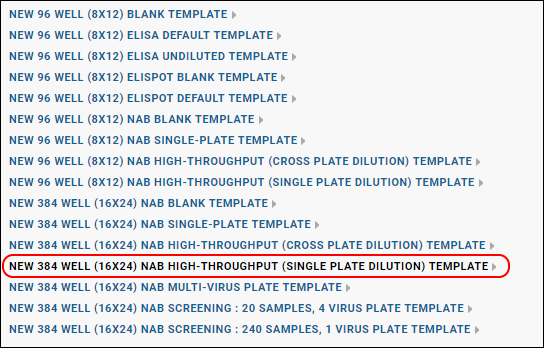
- In the Plate Template Editor:
- Enter Template Name: "NAb High Plate 1".
- Make no other changes.
- Click Save & Close.
This default template works with our sample data. When working with your own data and plates, you would customize the template as described in
Customize NAb Plate Template.
Create a New NAb Assay Design
Next we create a new assay design which uses our new plate template. Our sample data is from a high-throughput NAb assay in which dilutions occur within a single plate. In addition, the instrument used here provides metadata about the experiment in its own file separate from the data file. For more about metadata input options, see
NAb Plate File Formats.
- Click the tab Assay Dashboard to get to the main folder page.
- Click New Assay Design.
- Choose TZM-bl Neutralization (NAb), High-throughput (Single Plate Dilution) as your assay type.
- Select "Current Folder (NAb Assay Tutorial)" as your Assay Location.
- Click Next.
- On the Assay Designer page, under Assay Properties:
- Name: "NAb High/Single Assay".
- From the Plate Template pulldown, confirm that "NAb High Plate 1" is selected.
- Confirm that the Metadata Input Format is "File Upload (metadata only)".
- Review the other properties, but leave all at their default settings for this tutorial.
- Click Save & Close.
Related Topics