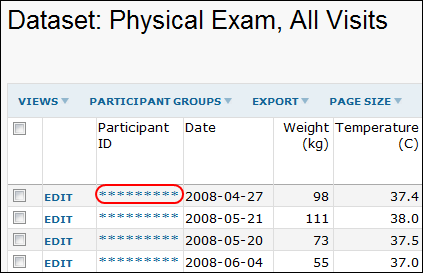Demonstration mode hides the participant IDs in many places, including dataset grids, specimen reports, participant views, etc., which may make it easier to display your data in public forums.
Use demo mode to:
- show your data to anyone who should not see participant IDs
- display your data on a projection screen
- take screen shots for slide show presentations
When demonstration mode is turned on, the participant ID values are displayed as a string of asterisks:
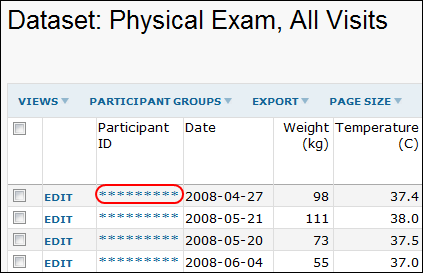
Turn On/Off Demonstration Mode
To turn on demonstration mode:
Select
Admin -> Manage Study -> Demo Mode -> Enter Demo Mode.To turn off demonstration mode:
Select
Admin -> Manage Study -> Demo Mode -> Leave Demo Mode.Note: Your browser will continue to display participant ID values in the following locations:
- the address bar (when viewing individual participant pages or using URL filters)
- the status bar (when hovering over links to participant views, etc.)
- free-form text that happens to include participant IDs, for example, comments or notes fields, PDFs, wikis, or messages
Remember to hide your browser's address bar and status bar (most popular browsers support this) before giving a live demo. You should also plan and practice your demo carefully to avoid exposing participant IDs.
Related Topics