Part of the role of the
Specimen Coordinator includes emailing specimen list attachments to the originating and providing locations. This page covers the process of sending the email notifications, as well as customizing the email template and specimen list that is included.
Send An Email
- On the Specimen Data tab of your study, expand the Specimen Requests section of the Specimens webpart.
- Click View Current Requests.
- Click the Details button next to any request.
- Click either Originating Location Specimen Lists or Providing Location Specimen Lists.
- Check the boxes next to the desired email recipients (See note below).
- Add any comments, attachments, and supporting documents you wish.
- Click Send Email.
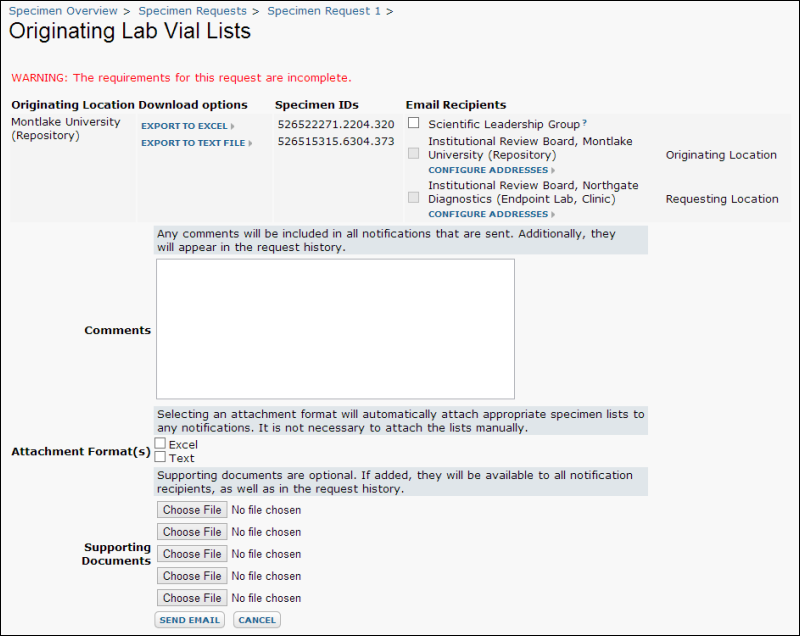
Note: If the boxes for email recipients are not clickable, you need to
Configure Addresses for each group of recipients.
Customize the Specimen List
On the
Manage Notifications page, you can choose whether to include the specimen list as an attachment or directly in the email body. To
customize the data shown by either method, create a custom grid called SpecimenEmail on the SpecimenDetail table.
- Go to Admin > Developer Links > Schema Browser.
- Browse to: study > Built-In Queries and Tables > Specimen Detail.
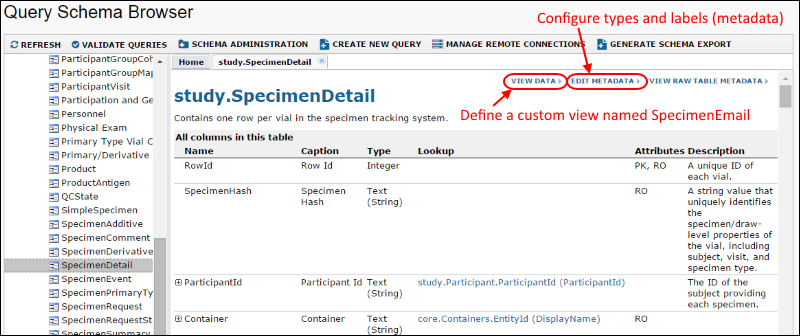
- To optionally edit column labels or types, click Edit Metadata. When finished, click Save.
- Click View Data.
- Click Grid Views > Customize Grid.
- Using the grid customizer, you can control which fields are shown in what order and how filters and sorting are applied.
- When you have customized the grid to your liking, click Save.
- Select Named, name the grid SpecimenEmail, and decide how you want the grid shared and inherited.
- Click Save.
Edit Metadata (optional)
If desired, you can configure the column headings and datatypes of the attached list by modifying the metadata for the study.SpecimenDetail table before creating your SpecimenEmail grid view.
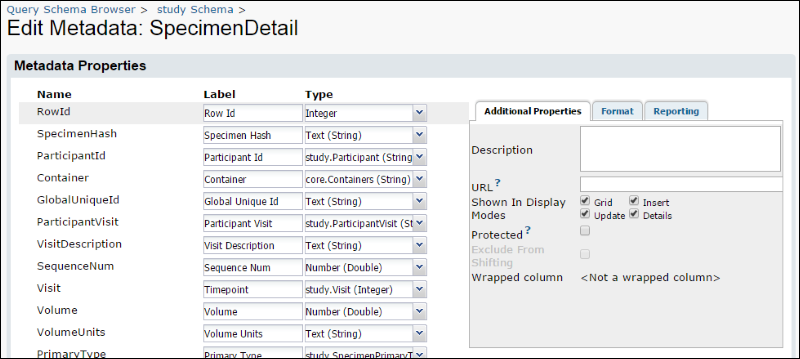
Customize Grid
For instructions on using the grid customizer see:
Customize Grid Views.
For broader notification configuration settings see
Specimen Coordinator Guide.