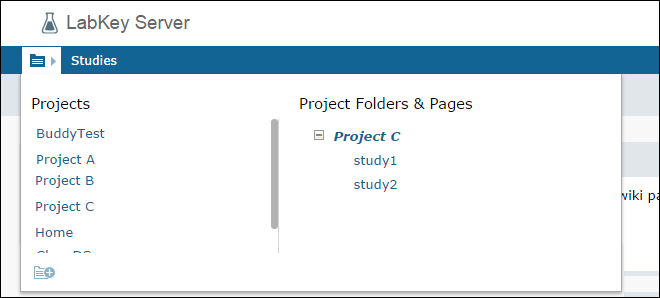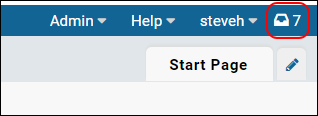When features are under development and not yet ready to be incorporated into the production product, they may be included as experimental features. These features may change, break, or disappear at any time. We make absolutely no guarantees about what may happen if you turn on these experimental features. Proceed with discretion and please
contact LabKey if you are interested in sponsoring further development of features listed here. Enabling or disabling some features will require a restart of the server.
- Select Admin > Site > Admin Console.
- Click Experimental Features.
- Carefully read the warnings and descriptions below before enabling any features.
Javascript Documentation
Display LabKey JavaScript APIs from the Developer Links menu.
Combined Navigation Drop-down
This feature combines the navigation of Projects and Folders into one drop-down. Instead of viewing projects from the projects menu and folders from a separate drop down folder menu, the combined navigation bar offers both levels of container in one combined navigation menu. The left hand column shows projects, the right shows a combined listing of projects and subfolders. Clicking on a project or folder navigates directly to that container.
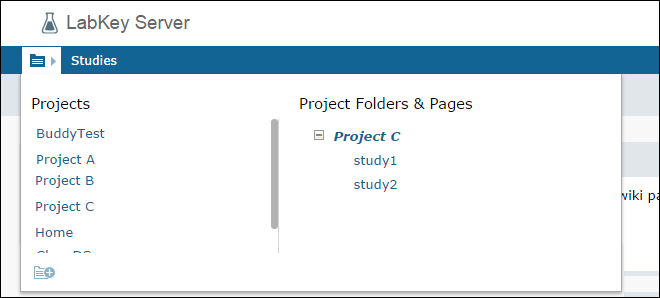
Notifications Menu
Display a notifications 'inbox' icon in the header bar with a display of the number of notifications; click to show the notifications panel of unread notifications.
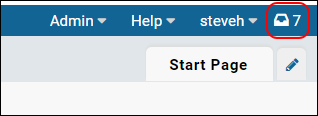
Generic [details] link in grids/queries
This feature will turn on generating a generic [details] URL link in most grids.
Data Region & Query Web Part Migration
Use the ExtJS independent Data Region and Query Web Part components for all grids.
Visualization Column Analytics Providers
This feature allows columns marked as measures and dimensions to display visualizations of their data in the data region message area.
Client-side Exception Logging to Mothership
Report unhandled JavaScript exceptions to mothership.
Client-side Exception Logging to Server
Report unhandled JavaScript exceptions to the server log.
Rserve Reports
Use an R Server for R script evaluation instead of running R from a command shell.
To set up:
- Go to Admin > Site > Admin Console and click Experimental Features. Enable the RServe experimental feature.
- Go to Admin > Site > Admin Console and click Views and Scripting. Add/edit the R engine configuration to include the hostname, port, remote report temp directory, remote pipeline directory, and the remote user and password if needed. Guidelines for using an RServe user and password are described here:
http://www.rforge.net/Rserve/doc.html#conf Once configured, R reports executed by LabKey will be executed on the remote RServe machine by first writing a .r script file into the report temp directory then telling RServe to evalulate the script. R should have the Rlabkey package installed to ensure that http requests are sent back to LabKey Server.
LabKey Server does not support using both a local R and a remote RServe server. All R scripts will be executed by RServe if it is enabled.
For additional information about using Rserve with LabKey, see
LabKey/Rserve Setup Guide.
User Folders
Enable personal folders for users.
Create Specimen Study
Adds a button to the specimen request details page that creates a new child study containing the selected specimens, associated participants, and selected datasets.