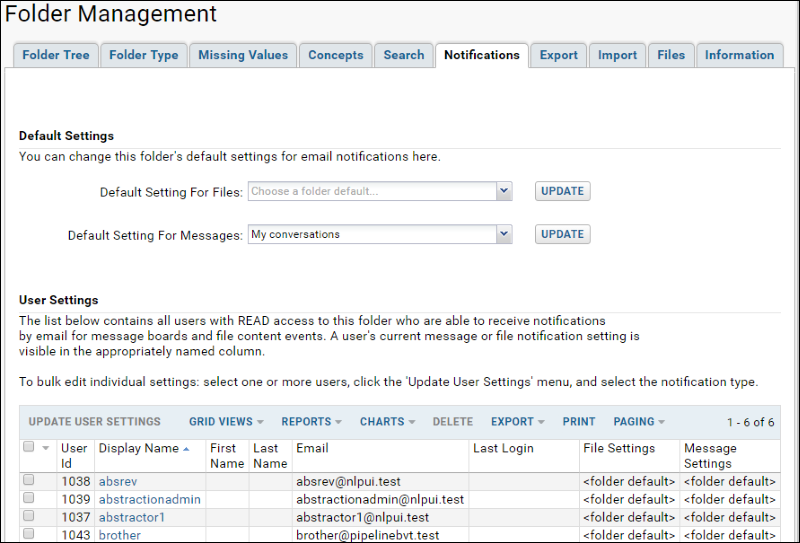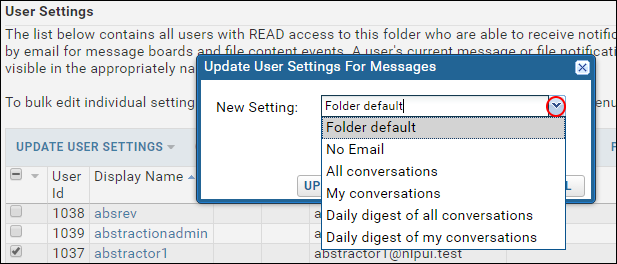The
Folder Management menu offers administrators the option to set default
Email Notification Settings for events that occur within the folder. These determine how users will receive email if they do not specify their own email preferences.
The following events can trigger email notifications:
- File events (creation, deletion, and metadata changes)
- Message board events
- Report events, such as changes to report content or metadata. For details see Manage Reports and Charts
- Navigate to the folder you wish to manage.
- Select Admin > Folder > Management.
- Click the Notifications tab.
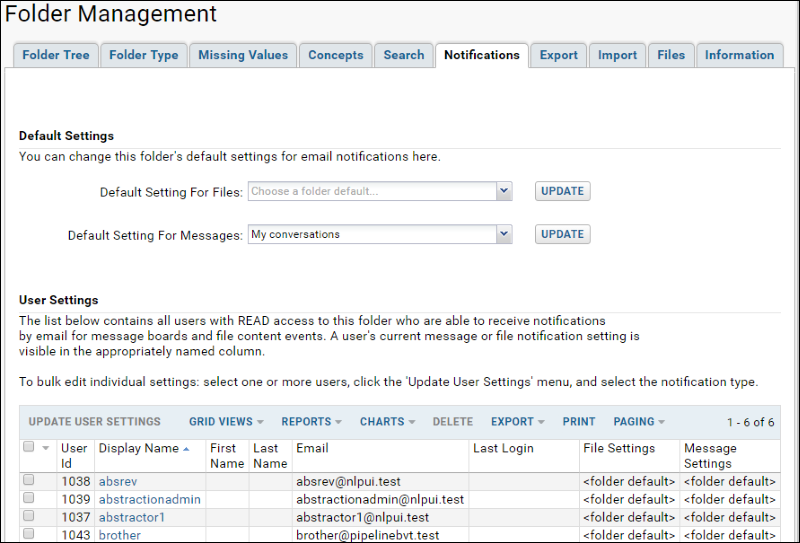
Default Settings
You can change the default settings for email notifications using the pulldown menus and clicking
Update.
Daily digest notifications are triggered at 12:05AM.
Options for Files notifications include:
- No Email: emails are never sent for file events.
- 15 minute digest: an email digest of file events is sent every 15 minutes.
- Daily digest: an email digest of file events is sent every 24 hours -- more precisely, an email will be send out daily at 12:05am.
Options for Messages notifications include:
- No Email: notifications are never sent when messages are posted.
- All conversations: email is sent for each message posted to the message board.
- My conversations: email is sent only if the user has posted a message to the conversation.
- Daily digest of all conversations: an email digest is sent for all conversations.
- Daily digest of my conversations: an email digest is sent only for conversations to which the user has posted messages.
Note: These default email preference settings apply only to users who have not set personal email preferences. Email delivery to users with custom set preferences will not be affected by changing the default settings. See below for how an administrator can change custom set preferences on behalf of users.
User Settings
This section includes a table of all users with at least read access to this folder who are able to receive notifications by email for message boards and file content events. The current file and message settings for each user are displayed in this table. To edit user notification settings:
- Select one or more users using the checkboxes.
- Click Update User Settings.
- Select either For Files or For Messages.

- In the popup, choose the desired setting from the pulldown, which includes an option to reset users to the folder default setting.
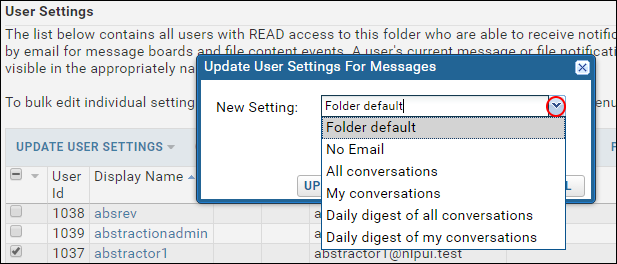
- Click Update Settings for X Users. (X is the number of users you selected).
Related Topics