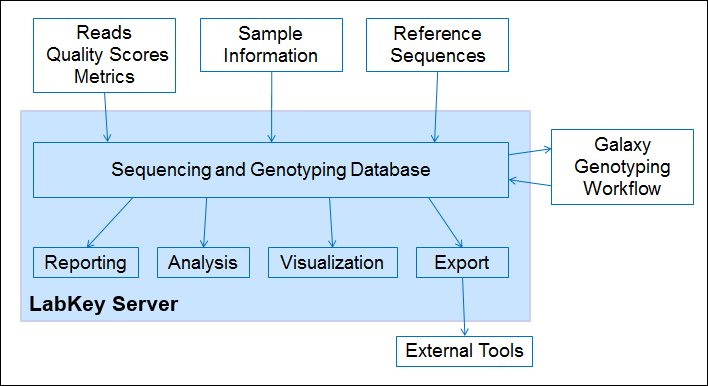Use LabKey Server in conjunction with Galaxy to create a sequencing workflow. Using this workflow you can:
- manage reads, samples, and reference sequences
- submit jobs to Galaxy
- export data sets for analysis in other tools
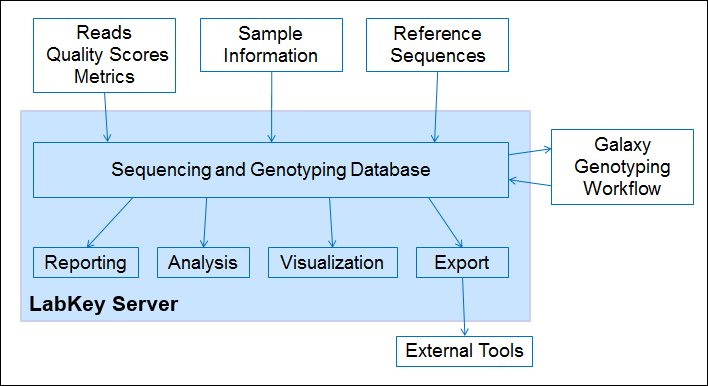
Set Up
Follow the steps in this topic to set up and load some sample genotyping data.
Workflow Steps
Here are some ways to use the genotyping dashboard:
Load and Browse Sequences
- On the Genotyping Dashboard, click View Reference Sequences.
- Scroll to the right to see all of the data columns.
Load, Browse, and Export Reads
Note: You can only import a genotyping run once to LabKey Server. If you you have imported a run into another project or folder, LabKey Server will not allow you to import a second instance of it. For instance, if you have executed this tutorial before, you will need to delete that previous tutorial project before proceeding here. (Go to
Admin > Folder > Management > Folder Tree tab to delete a project or folder.)
- On the Genotyping Dashboard, click Import Run.
- Select reads.txt and click Import Data.
- Select Import 454 Reads and click Import.
- On the Associated Run dropdown, select 206 and click Import Reads.
- As you wait for the import to finish, you can import another run...
- Click Process and Import Data
- Select secondRead/reads.txt. Note that you will get an error if you try to reimport the same reads.txt as you did above.
- Click Import Data.
- Select Import 454 Reads and click Import.
- On the Associated Run dropdown, select 207 and click Import Reads.
- Wait for the import to finish.
- Click Complete.
- Click Data
- You can now export these results to a FASTQ file by clicking Export > FASTQ > Export to FASTQ. You have the option to filter out low-quality bases.
Configure the Galaxy Server
- On the Genotyping Dashboard, under Settings, click Admin.
- Under Configure Galaxy, enter the URL of the Galaxy server home page, for example, "http://galaxy.myserver.org".
- Click Submit and then Done.
- Under Settings, click My Settings.
- In Galaxy web API key, enter the 32-character hex string.
- Click Submit.
Start a Galaxy Analysis
- In the Sequencing Runs section, click a record, for example: 206.
- Click Add Analysis.
- On the Reference Sequences dropdown, select [default].
- Click Submit.
- LabKey Server will attempt to submit a request to the Galaxy server.