You can also use the LabKey data pipeline import analysis results that you may already have available. These may include files that you analyzed using some external process, or results that you generated on a different installation of LabKey Server.
Browsing To Your FilesTo select a file to import, follow these steps:
- After you've set up the pipeline root (see Set a Pipeline Override), click the Process and Import Data button.
- Navigate through the file system hierarchy beneath the pipeline root to locate your data files file.
Import the FilesLabKey Server will present a list of all the files in the directory. If any of the files are recognized file types, then the
Import Data button will be enabled. Select the files you wish to import and click the Import Data button.
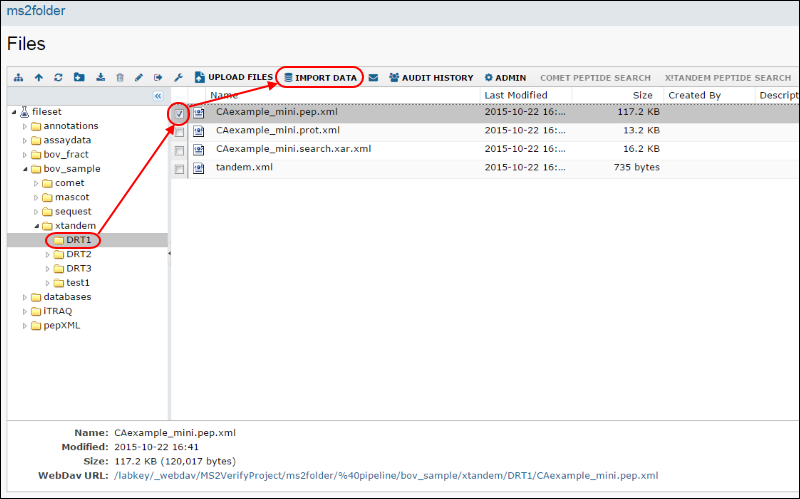
In the
Import Data pop up dialog, click
Import to confirm the pipeline job.
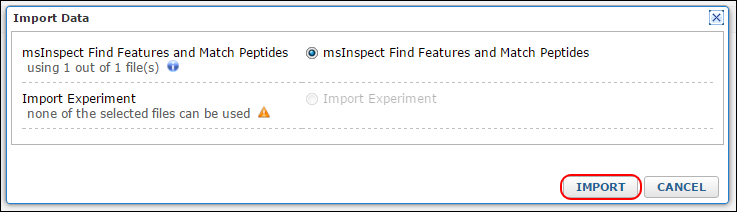
LabKey Server supports importing the following MS2 file types:
- *.pep.xml (MS2 search results, PeptideProphet results)
- *.prot.xml (ProteinProphet results)
- *.dat (Mascot search results)
- *.xar.xml (Experiment archive metadata)
- *.xar (Compressed experiment archive with metadata)
Note that some result files include links to other files. LabKey Server will show an import action attached to the most general of the files. For example, if you have both a results.pep.xml and results.prot.xml in a directory, the server will only offer to import the results.prot.xml, which references the results.pep.xml file and will cause it to be loaded as well.