Saved R reports may be accessed from the source data grid or from the Data Views web part. Once saved, reports are generated by re-running their associated scripts on live data. This is a good thing because it produces updated current views, but it also requires computational resources each time the view is opened. If your script is computationally intensive, you would be wise to make sure it runs as a pipeline job such that it does not preoccupy your server when selected for viewing. See
R Report Builder for details on how to set scripts up to run as background, pipeline jobs.
Edit a Saved Report's Script
Open your saved R report by clicking the name in the data views web part or by selecting it from the
Reports menu above the data grid on which it is based. This opens the R report builder interface on the
Data tab. Select the
Source tab to edit the script and manage other options. Click
Save when finished.
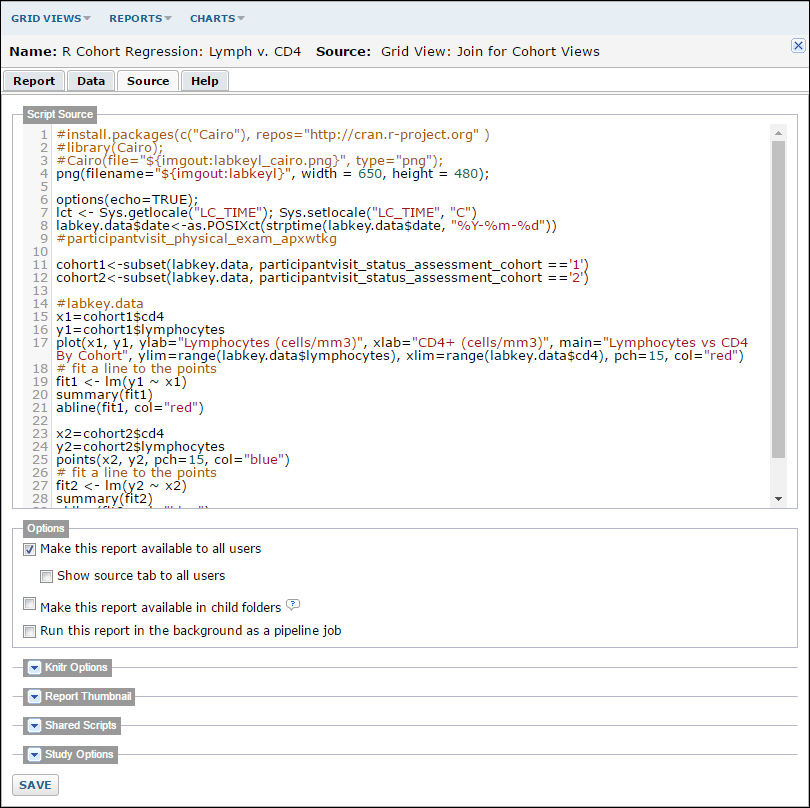
Delete a Saved R Report
You can delete a saved report by first clicking the pencil icon at the top of the Data Views webpart, then click the pencil to the left of the report name. In the popup window, click
Delete View. You can also multi-select R reports for deletion on the
Manage Views page.
Note that deleting a report eliminates its associated script from the “Shared Scripts” list in the R report interface. Make sure that you don’t delete a script that is called (sourced) by other scripts you need.
Related Topics