All Sample Types have a built in system field for recording Expiration Dates. This information can be used to assist lab managers in managing materials in their lab by finding samples due to expire soon.
Enable Expiration Date Field
When you define or edit a Sample Type, you will see the
MaterialExpDate (Expiration Date) column listed with the
Default System Fields.
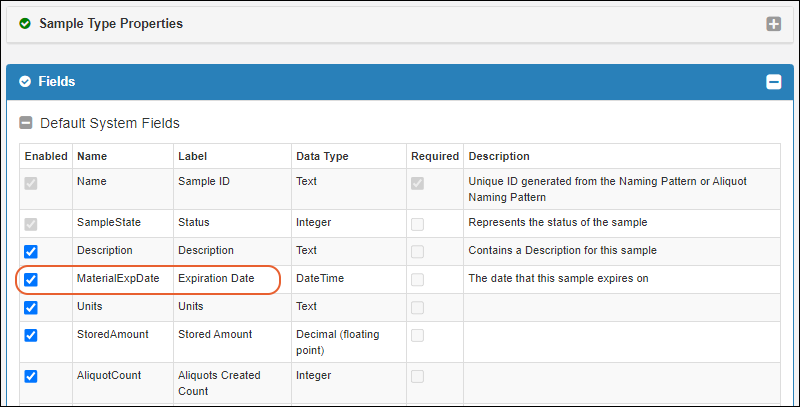
Enable it by checking the box (it is enabled by default).
You can also check the box in the
Required column to require that every Sample of this type have an expiration date. Note that if you have existing Samples without expiration dates, they must be populated before the field can be required.
Disable Expiration Date for a Sample Type
If you uncheck the box for this field, you and your users will not see, be able to set, or use Expiration Dates for this Sample Type. Note that if you use this field at first and it contains data, disabling it will not delete the data. If you later re-enable it, the previous data will be returned to view.
Assign Expiration Dates to Samples
When Samples are added or updated, either manually using a grid or via import from file, the Expiration Date can be supplied. In a file import, the column name should be MaterialExpDate.
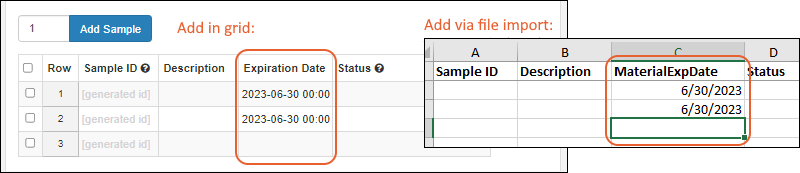
Find Samples Expiring or About to Expire
To locate Samples and filter or sort by expiration date, open the Sample Type of interest. Build the desired filter on the Expiration Date. You can save as a named grid to access later.
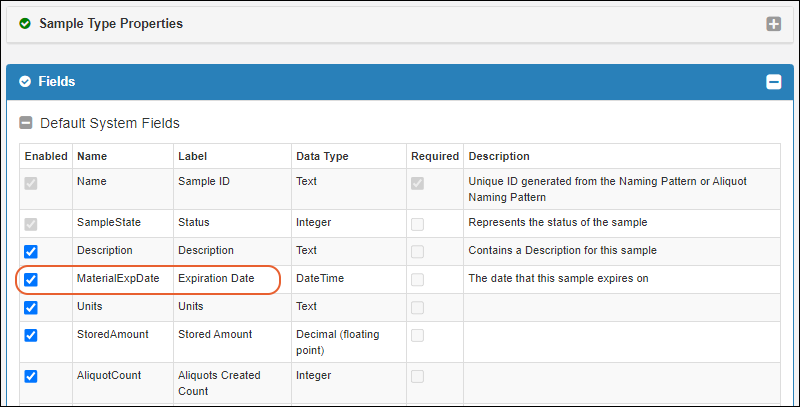 Enable it by checking the box (it is enabled by default).You can also check the box in the Required column to require that every Sample of this type have an expiration date. Note that if you have existing Samples without expiration dates, they must be populated before the field can be required.
Enable it by checking the box (it is enabled by default).You can also check the box in the Required column to require that every Sample of this type have an expiration date. Note that if you have existing Samples without expiration dates, they must be populated before the field can be required.