The home page of the Sample Manager application offers a summary dashboard for getting a quick overview of your project.
Return to this dashboard at any time by clicking the LabKey Sample Manager logo in the upper left corner of the page.
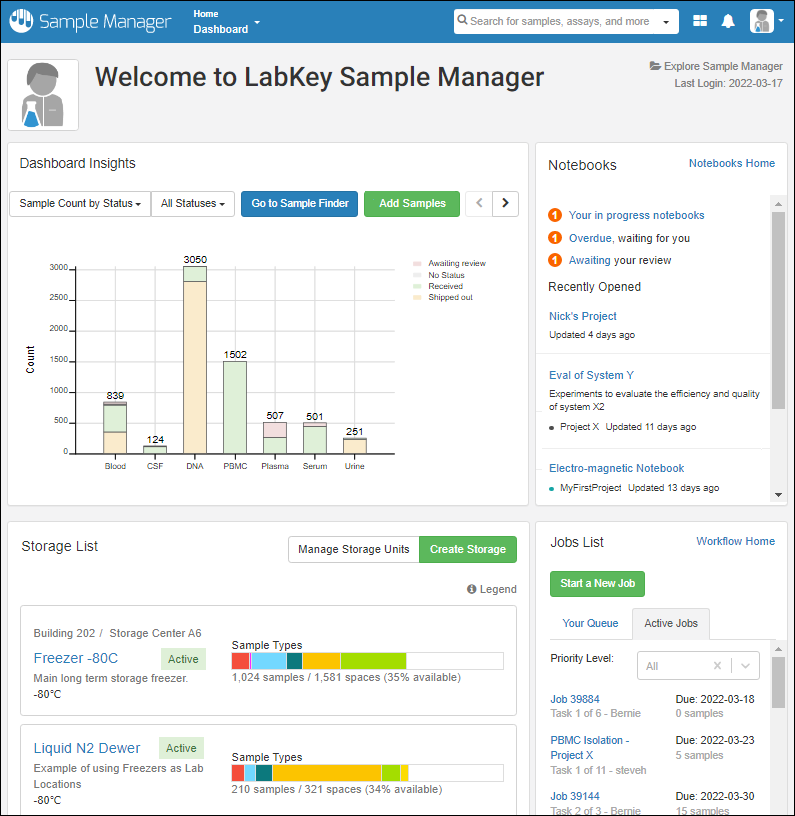
Note that on narrower screens, the panels of the dashboard will be stacked vertically in the following order instead of being arranged as shown above.
Sample Finder
Click
Go to Sample Finder in the center of the dashboard to search for samples by properties of their parents and sources. Learn more in this topic:
Dashboard Insights
See the current status of the system, with several display options. By default, you see the total count of samples of each Sample Type, shaded by the
label color you assign.
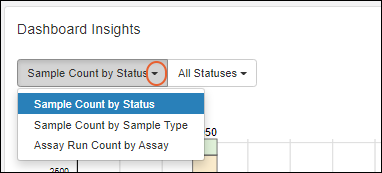
Select from the leftmost dropdown to show:
- Sample Count by Status (Default)
- Sample Count by Sample Type
- Assay Run Count by Assay (Professional Edition Feature)
The next menu lets you control subcategories for the insights you are viewing.
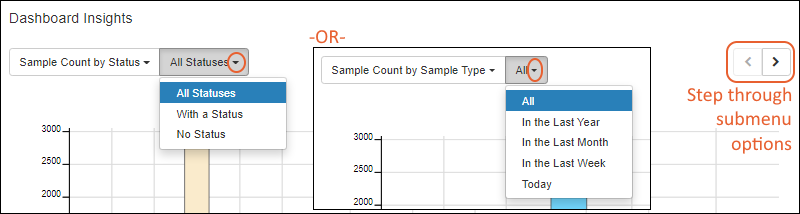
- Sample Count by Status offers:
- All Statuses
- With a Status
- No Status
- Sample Count by Sample Type -or- Assay run Count by Assay offer the timeframe over which the count of samples or assays is determined. Options:
- All
- In the Last Year
- In the Last Month
- In the Last Week
- Today
Use the
< and > buttons to step back and forth through these submenu options.
Learn more about samples in this section:
Storage List
The
Storage List presents a quick summary of your freezers and other storage units, showing details, available capacity, and a color-coded bar indicating the types of samples in each freezer.
- Hover over the Legend to see which colors are associated with which sample types.
- Hover over any bar segment for details about what it represents, and click to jump to the storage view of those samples in that storage.
Learn more about options available from the
Storage List in this topic:
Main Menu
Throughout the application, you can access a master menu providing quick links to everything in the system.

Notebooks (Professional Edition Feature)
Collaborate and record your work in data-connected Electronic Lab Notebooks. Use templates to create many similar notebooks, and manage individual notebooks through a review and signing process. Available in the Professional Edition of Sample Manager.
Learn more in this section:
Jobs List (Professional Edition Feature)
At a glance, see the jobs and tasks assigned to you in
Your Queue. A second tab will show you other
Active Jobs. Learn more about jobs and workflow in this section:
Related Topics