References connect your notebooks directly to the original data already in the system. You can add references to samples, sources, assay data, workflow jobs, and other notebooks.
Add a Reference
Within the entry panel, you can use the
Insert > Reference menu, or within the text, just type '@' to
reference an available resource.
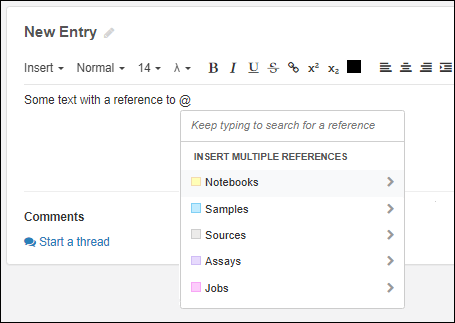
Auto-Complete References
When you type a reference name, the full-text search results will be shown under where you typed it. The best match is listed first, with alternatives below. You can hover to see more details. Click the desired item to complete the reference.
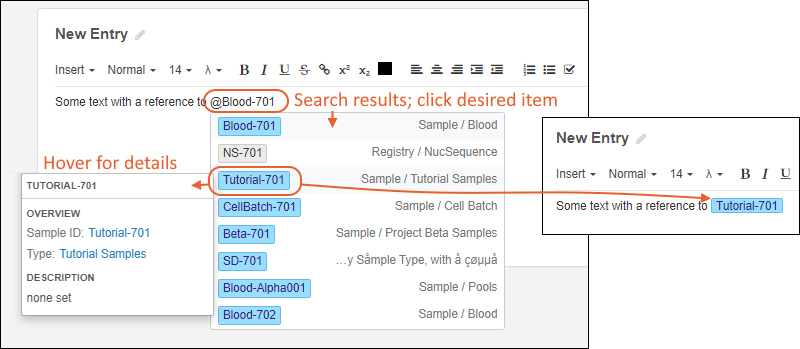
Once added, the reference appears as a color-coded lozenge in the text, and is also added to the
Referenced Items list in the
details panel. Click the
to expand the
Samples listing:

Add References in Bulk
When you type the '@' and don't continue typing, you'll see a menu of categories and can add multiple references in bulk by pasting a list of references by ID (Sample ID, Assay Run ID, ELN ID, etc.).
For example, if you click
Samples you will next be able to click one of the existing
Sample Types, then can paste in a list of Sample IDs, one per line.
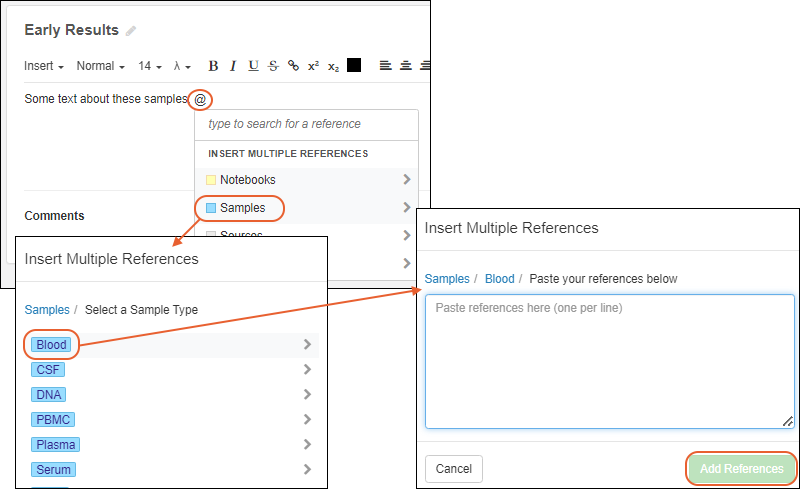
Click
Add References to add them.
If any pasted references cannot be found, you'll see a warning listing the invalid references.
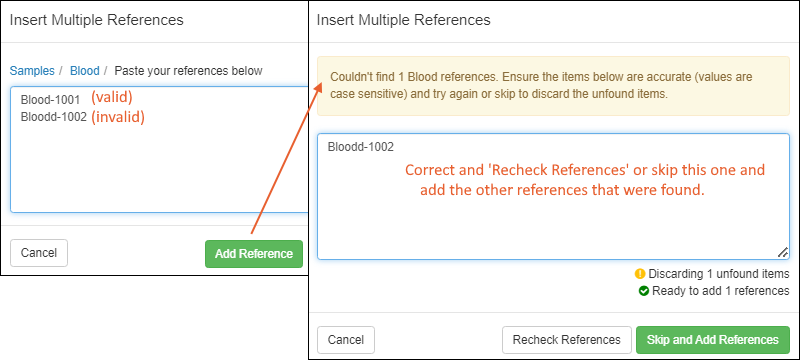
You can either:
- Correct any errors and click Recheck References
- Or click to Skip and Add References, skipping any listed and proceeding with only the ones that could be found.
Bulk Reference Assay Batches
When referencing Assays, if the Assay Type you choose includes Batch fields, you'll have the option to reference either runs or batches.
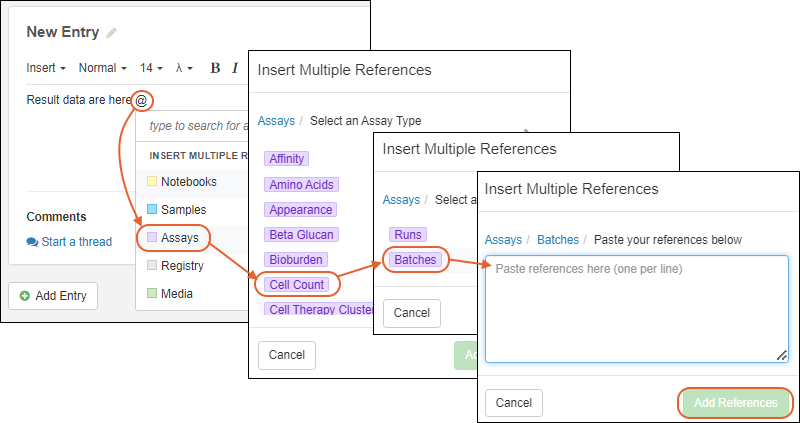
View References
Once a reference has been added, you can hover over the color coded lozenge in the text to see more details, some of which are links directly to that part of the data, depending on the type of reference. Click
Open in the hover details to jump directly to all the details for the referenced entity.
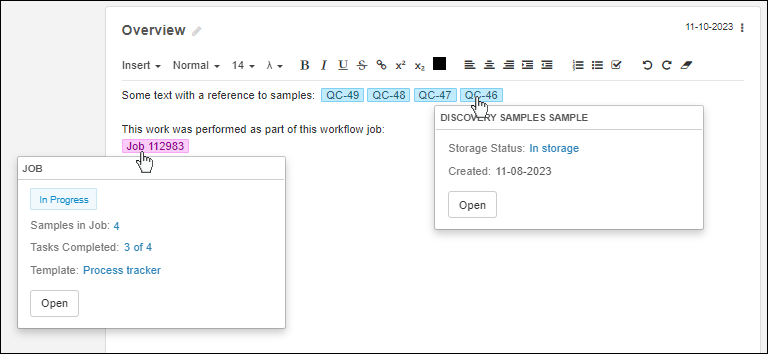
References are also listed in summary in the details panel on the left. Expand a type of reference, then when you hover over a particular reference you can either
Open it or click
Find to jump to where it is referenced. There will be light red highlighting on the selected reference in the notebook contents.
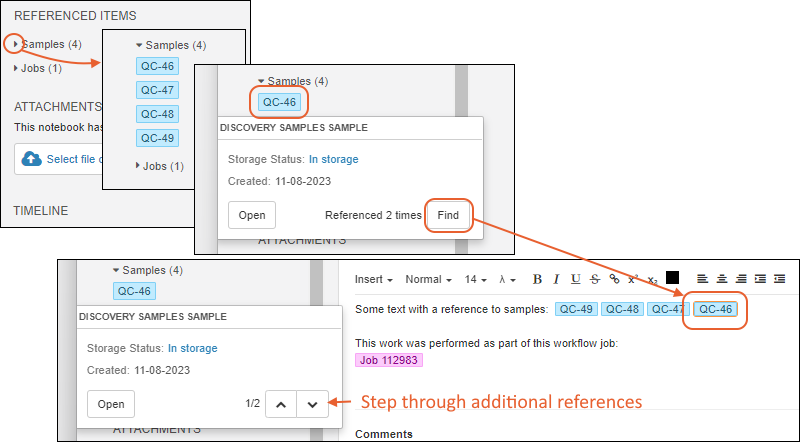
When a given entity is referenced multiple times, you'll be able to use
and buttons to step through directly to other places in the notebook where this entity is referenced.
Related Topics