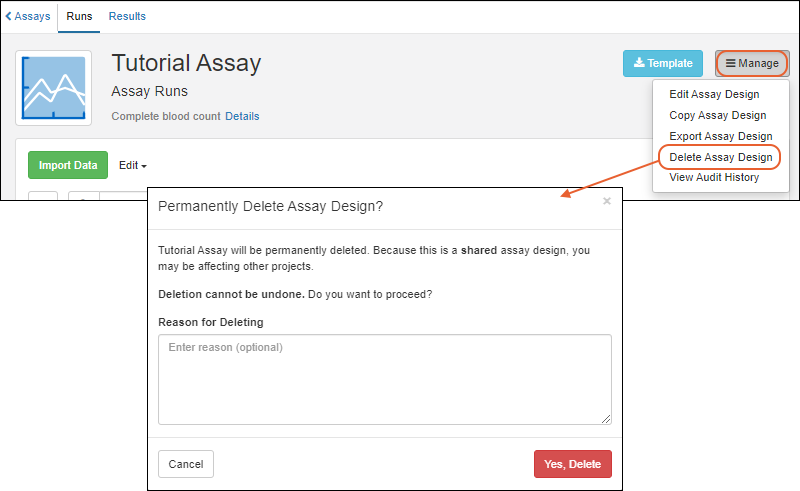Premium Feature — Available in the Professional Edition of Sample Manager and with the Starter Edition when used with a Premium Edition of LabKey Server.
Learn more or
contact LabKey.
This topic describes how to edit and manage existing assay designs. To create new designs, see this topic:
Describe Assay Data Structure
View All Assay Designs
The assays defined are all listed on the main menu under
Assays. To see the list of assays as a grid, click the heading
Assays.
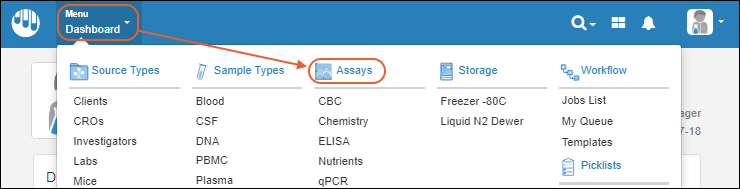
You will see the
Grid listing the name and description of each defined assay. The
Active tab is shown by default; click the
All tab to also see
archived assay designs.
Manage Assay Design
Click the name of any assay from the main menu or grid to open the runs page for that assay. You will see the assay description, as well as a grid of runs.
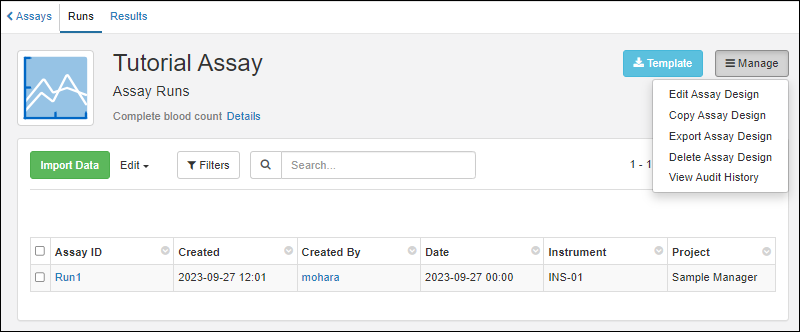
To see details about the assay design, hover over the
Details link.
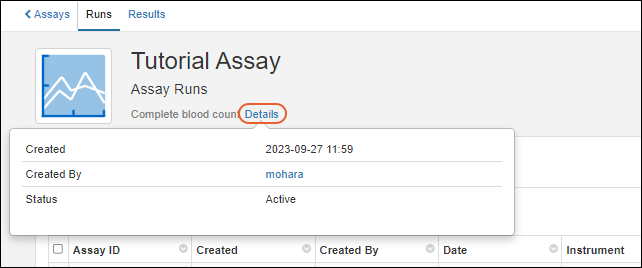
Click
Runs for the grid of runs and
Results for the grid of result data.
From any page within the assay interface, you can click
Import Data to import a new run.
Edit Assay Design
Click the name of any assay from the main menu or assay grid to open the runs page.
- To edit the design select Manage > Edit Assay Design.

- The panels for editing properties and fields in your assay will open.
- You can edit the Name if necessary, ensuring that it is unique. It is best to time such renaming for when there are unlikely to be other users importing data or viewing results, as they may encounter errors and need to refresh their browser to pick up the name change.
- Use the field editor to adjust as needed. Remember that if you delete any fields, all their data will be deleted as well.
- When finished making changes, click Save.
Copy Assay Design
To copy the design select
Manage > Copy Assay Design. This can be a convenient way to make many similar assay designs or add a new variation without losing the previous design.
Export Assay Design
This option is only available when Sample Manager is used with a Premium Edition of LabKey Server.
To export the assay design as a XAR file, select
Manage > Export Assay Design.
Learn more about exported assay designs in the
LabKey Server documentation
Delete Assay Design
Click the name of any assay from the main menu or assay grid to open the runs page.
- To delete the design select Manage > Delete Assay Design.
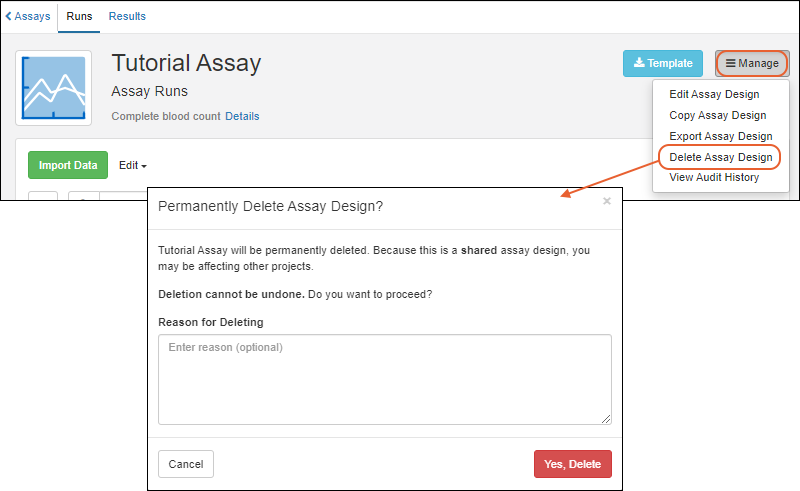
- Note that when you delete a design, all runs of data associated with it will also be deleted. Deletion cannot be undone.
- Enter the Reason for Deleting if required or desired. It will be included in the audit log.
- Confirm in the popup to complete the deletion.
Archive Assay Design
Assay Designs can be hidden from certain views by unchecking the
Active checkbox in the
Assay Properties panel. Archived, or inactive, designs are not shown on the main menu or available for new data entry through Sample Manager, but existing data is retained for reference.
Using the archive option can be helpful when a design evolves over time. Making the older versions "inactive" will ensure that users only use the latest versions. An assay design may be reactivated at any time by returning to edit the design and checking the
Active box again.
When viewing all assay data for a sample, both the active and archived assays will be shown if there is any data for that sample.
On the main
Assays dashboard, you will be able to find inactive assays by switching to the
All tab.
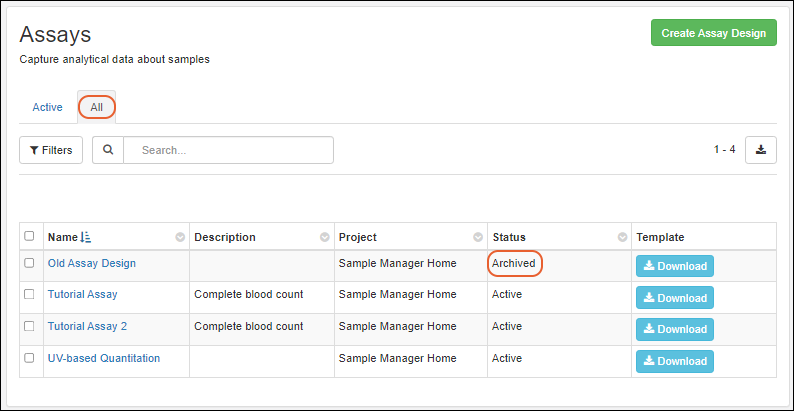
Related Topics