Run groups allow you to assign various types of runs (experiment runs, assay runs, etc) to different groups. You can define any groups that you like. For example, separate groups for case and control, a group to hold all of your QC runs, or separate groups for each of the different instruments you use in the lab. Run groups are scoped to a particular folder.
Create Run Groups and Associate Runs with Run Groups
From a list of runs, select the runs you want to add to the group and click
Add to run group. Select from existing groups (if any) or choose
Create new run group.To add Standard assay runs to a run group, use the
Experiment Runs web part.
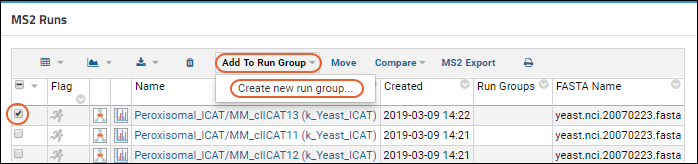
When you define a new group, you must give it a name, and can provide additional information if you like. Click
Submit to create the run group and add the runs you selected to it.
Continue this process to define all the groups that you want.
The "Run Groups" column will show all of the groups to which a run belongs.
Viewing Run Groups
You can click the name of one of the groups in the
Run Groups column of a run list to see details and member runs. You can also
add the Run Groups web part, or access it through the Experiment module (
> Go to Module > Experiment).
You can edit the run group's information, as well as view all of the run group's runs. LabKey Server will attempt to determine the most specific type of run that describes all of the runs in the list and give you the related set of options.
Viewing Group Information from an Individual Run
From either the text or graphical view of an experiment run, you have access to a list of all the run groups in the current folder.
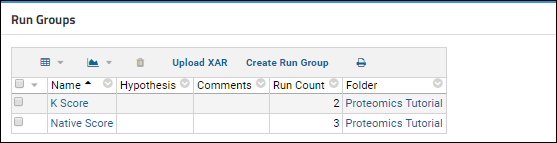
Filtering a Run List by Run Group Membership
You can add columns to your list of runs that let you filter by run group membership. In the
MS2 Runs web part, for example, select
(Grid View) > Customize Grid. Expand the
Run Group Toggle node. Check the boxes for the group or groups that you want to add (in this example, we choose both "K Score" and "Native Score"). Click
Save.
Your run list will now include columns with checkboxes that show if a run belongs to the group. You can toggle the checkboxes to change the group memberships. You can also add a filter where the value is equal to TRUE or FALSE to restrict the list of runs based on group membership.
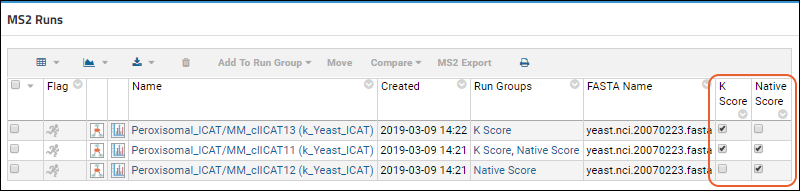
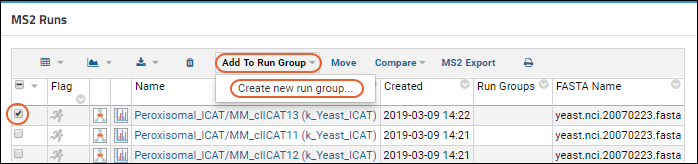 When you define a new group, you must give it a name, and can provide additional information if you like. Click Submit to create the run group and add the runs you selected to it.Continue this process to define all the groups that you want.The "Run Groups" column will show all of the groups to which a run belongs.
When you define a new group, you must give it a name, and can provide additional information if you like. Click Submit to create the run group and add the runs you selected to it.Continue this process to define all the groups that you want.The "Run Groups" column will show all of the groups to which a run belongs.