System maintenance tasks are typically run every night to clear unused data, update database statistics, perform nightly data refreshes, and keep the server running smoothly and quickly. This topic describes how an administrator can manage maintenance tasks and the nightly schedule.
System maintenance tasks will be run as the database user configured for the labkeyDataSource in the
application.properties file. Confirm that this user has sufficient permissions for your database.
Configure Maintenance Tasks
To configure system maintenance:
- Select > Site > Admin Console.
- Under Configuration, click System Maintenance.
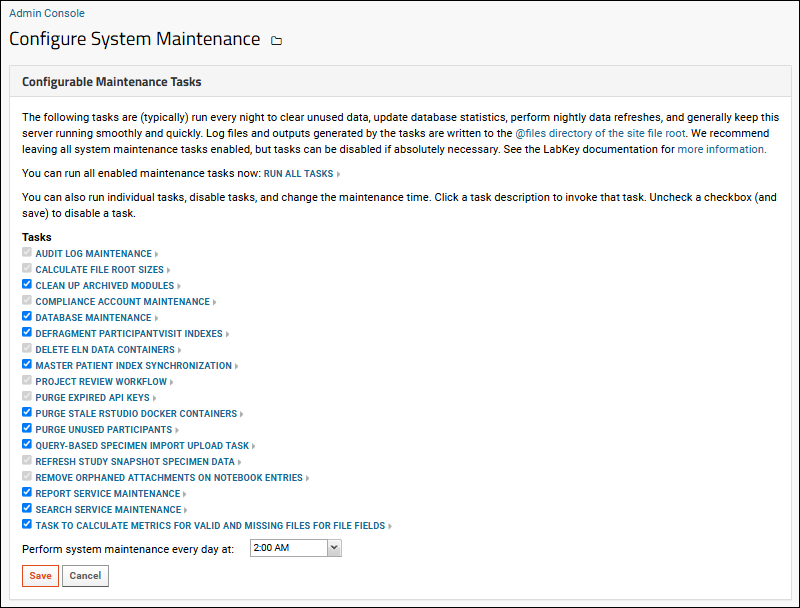
We recommend leaving all system maintenance tasks enabled, but some of the tasks can be
disabled if absolutely necessary. By default, all enabled tasks run on a daily schedule
at the time of day selected. You can also run system maintenance tasks manually, if needed. Use the
Run all tasks link or click on an individual link to run just that task.
Available Tasks
Available tasks may vary by implementation but could include the following. Some tasks listed here may not be available on your server, depending on the version and features enabled, and other tasks may be available.
- Audit Log Maintenance
- Calculate File Root Sizes
- Clean Up Archived Modules
- Compliance Account Maintenance
- Database Maintenance
- Defragment ParticipantVisit Indexes
- Delete ELN Data Containers
- Master Patient Index Synchronization
- Project Review Workflow
- Purge Expired API Keys
- Purge Stale RStudio Docker Containers
- Purge Unused Participants
- Remove Orphaned Attachments on Notebook Entries
- Report Service Maintenance
- Search Service Maintenance
- Task to Calculate Metrics for Valid and Missing Files for File Fields (Optional)
Disable a Task
To disable a maintenance task, uncheck the box and click
Save. Some tasks, such as purging of expired API keys, cannot be disabled and are shown grayed out and permanently checked.
View Pipeline Log
System maintenance runs as a pipeline job and logs progress, information, warnings, and errors to the pipeline log. To view previously run system maintenance pipeline jobs:
- Select > Site > Admin Console.
- Under Management, click Pipeline.
System Maintenance Schedule and Daylight Savings Time/Summer Time Changes
Note: Specifics of the date, transition hour and the amount of time the clock moves forward or back varies by locale. Learn more here:
System maintenance triggering is potentially subject to some oddities twice a year when clock time is changed. In some locales, if system maintenance is scheduled near the transition hour, such as at 2:15AM:
- 2:15AM may occur twice - duplicate firings are possible
- 2:15AM may never occur - missed firings are possible
Missing or re-running system maintenance twice a year will generally not cause any problems, but if this is a concern then schedule system maintenance after the transition time for your locale.
Troubleshooting
If the user running the maintenance tasks does not have sufficient permissions, an exception will be raised. It might be similar to this:
java.sql.SQLException: User does not have permission to perform this action.
The full text of the error may include "EXEC sp_updatestats;" as well.
To resolve this, confirm the database account that LabKey Server is using to connect is a sysadmin or the dbo user. Check the
application.properties file for the username/password, and use this credential to access the database directly to confirm.
As a workaround, you can set up an outside process or external tools to regularly perform the necessary database maintenance, then disable having the server perform these tasks using the
System Maintenance option in the Admin Console.
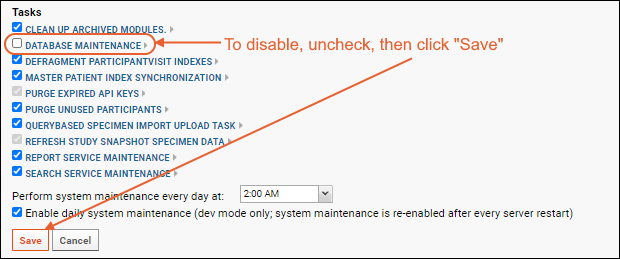
Related Topics