The
Query web part can be created by a page administrator and used to display specific information of use to users, in a flexible interface panel that can show either:
- A list of all queries in a particular schema
- A specific query or grid view
Add a Query Web Part
- Navigate to where you want to display the query.
- Enter > Page Admin Mode.
- Click Select Web Part drop-down menu at the bottom left of the page, select “Query” and click Add.
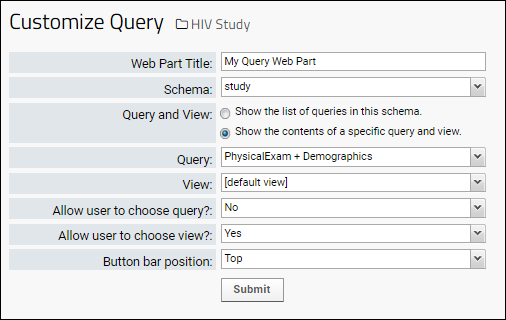
Provide the necessary information:
- Web Part Title: Enter the title for the web part, which need not match the query name.
- Schema: Pull down to select from available schema.
- Query and View: Choose whether to:
- Allow user to choose query?: If you select "Yes", the web part will allow the user to change which query is displayed. Only queries the user has permission to see will be available.
- Allow user to choose view?: If you select "Yes", the web part will allow the user to change which grid view is displayed. Only grid views the user has permission to see will be available.
- Button bar position: Select whether to display web part buttons at the top of the grid. Options: Top, None.
Once you've customized the options:
- Click Submit.
- Click Exit Admin Mode.
List of All Queries
When you select the list of queries in the schema, the web part will provide a clickable list of all queries the user has access to view.
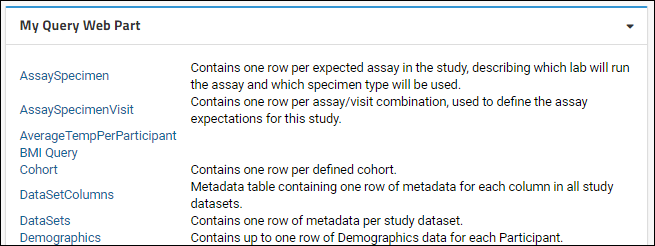
Show Specific Query and View
The web part for a specific query and view will show the grid in a web part similar to the following. If you selected the option to allow the user to select other queries (or views) you will see additional menus:

Related Topics
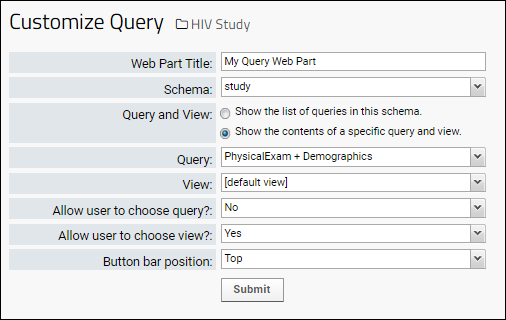 Provide the necessary information:
Provide the necessary information: