This step describes how to import several files of Luminex® results as part of one run. Note that this is not the same as importing
several single-file runs as one batch.
A single run may span several files for different reasons:
- You have too many unknowns to fit on one plate, so you place them on several different plates that you run together. Since each plate produces an Excel file, you have several Excel files for that run.
- You have one standard plate that you need to associate with several different runs of unknowns. In this case, you run the standards only once on their own plate and associate them with several runs of unknowns. You might do this if you had only a limited supply of an expensive standard.
This example follows the second circumstance. Our standards and unknowns are in separate files, but they should be considered part of the same run.
If you do not need to work with multi-file runs, you can skip this step and proceed to
Step 5: Copy Luminex Data to Study.
Import Multi-File Runs
In this example, we want to import two files as a single run. The two files are:
- File A (01-11A12a-IgA-Biotin.xls) reports results for the standard.
- File B (01-11A12b-IgA-Biotin.xls) reports results for unknowns that are associated with this standard.
- Click the Assay Dashboard tab.
- In the Assay List web part, click the Luminex Assay 100 assay design.
- Click Import Data.
- Leave the batch property default values in place, and click Next.
- In Run Properties:
- Scroll down to the Run Data property.
- Click the Browse or Choose File button and navigate to the Luminex sample directory you downloaded and unzipped earlier.
- Select the file Luminex/Runs - Assay 100/MultiFile Runs/01-11A12a-IgA-Biotin.xls and click Open.
- Click the + button to upload another file.
- Click the Browse or Choose File button on the new line.
- Select 01-11A12b-IgA-Biotin.xls and click Open.
- Click Next.
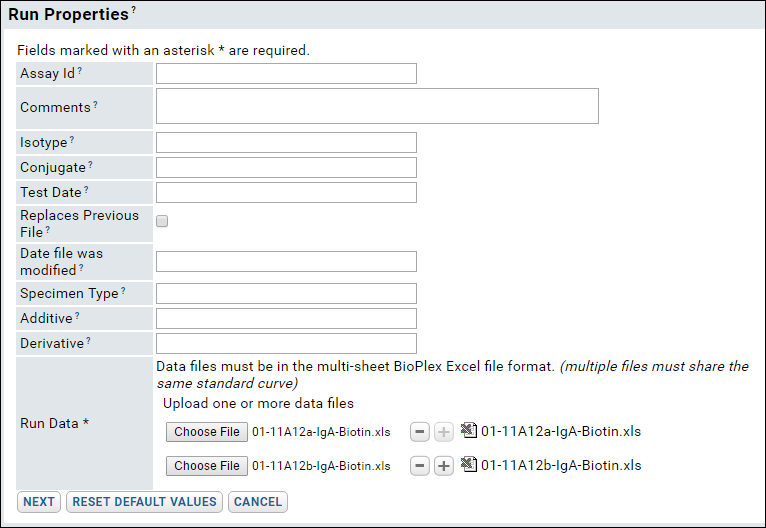
- On the Data Import: Analyte Properties page, leave all default values in place, and click Save And Finish.
- The new run, 01-11A12a-IgA-Biotin.xls, appears in the Luminex Assay 100 Runs list. Since we did not provide an Assay ID for this run during the import process, the ID is the name of the first file imported.
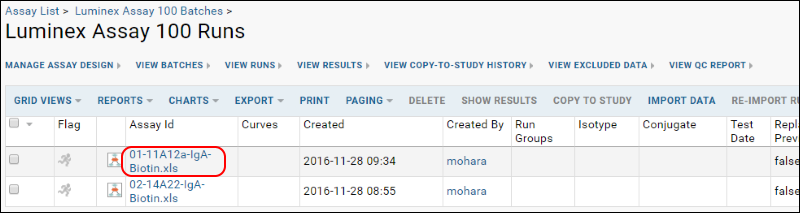
The new multi-file run appears in the grid alongside the single-file run you imported earlier. Reviewing data and excluding analytes work the same way for both types of run.