The URL property of a field changes the display of the field value within a data grid into a hyperlink. The field's value becomes the display text of the hyperlink. The URL property becomes the target address of the hyperlink (also known as the href).
In an application requiring a different link address for each row in a dataset, the ${ } substitution syntax may be used to insert a field's value into the URL. For example, in a set of experimental data where one column is a Gene Symbol, a researcher might wish to quickly compare her results with the information in The Gene Ontology. Generating a URL for the GO website with the Gene Symbol as a parameter will give the researcher an efficient way to "click through" from any row to the correct gene.
An example URL (in this case for the BRCA gene) might look like:
http://amigo.geneontology.org/amigo/search/ontology?q=brcaSince the search_query parameter value is the only part of the URL that changes in each row of the table, the researcher can set the URL property on the GeneSymbol field to use a substitution marker like this:
http://amigo.geneontology.org/amigo/search/ontology?q=${GeneSymbol} Once defined, the researcher would simply click on "BRCA" in the correct column to be linked to the URL with the search_query parameter applied.
Link Format Types
Three link format types for URL property are supported:
Full URL: Starts with http:// or https://
http://server/path/page.html?id=${Param}The full URL type is most often used for a link that navigates to another server, as in the Gene Ontology example described above.
Same-server URL, for example:
https://www.mylabkey.org/home/folder/wiki-page.view?name=${Name}This same-server URL type is like the full URL type, but omits the protocol type and server name. It points to a resource on the current LabKey Server, useful when
- the link navigates to a different LabKey folder on the current server
- when the URL is a WebDAV link to a file that has been uploaded to current server
Same-folder LabKey URL: Includes controller and action name, but omits the context path and folder path:
/wiki-page.view?name=${Name}(See
LabKey URLs for an explanation of the parts of a LabKey URL.)
As the name implies, this format of the URL property is useful for links to other pages in the current folder. A key advantage of this format is that the list or query containing the URL property can be moved or copied to another folder and it will still continue to work correctly.
Substitution Markers
A URL property can contain markers in the format ${field-name}, where "field-name" is the name of any field that is part of the current query (i.e. the tabular data object that contains the field that has the URL property). When the query is displayed in a grid, the value of the field-name for the current record is substituted into the URL property string in place of the ${field-name} marker. Note that multiple such markers can be used in a single URL property string, and the field referenced by the markers can be any field within the query.
Note that substitutions are allowed in any part of the URL, either in the main path, or in the query string. For example, here are two different formats for creating links to an article in wikipedia, here using a "CompanyName" field value:
Built-in Substitution Markers
The following substitutions markers are built-in and available for any query/dataset. They help you determine the context of the current query.
| Marker | Description | Example Value |
|---|
| ${schemaName} | The schema where the current query lives. | study |
| ${schemaPath} | The schema path of the current query. | assay.General.MyAssayDesign |
| ${queryName} | The name of the current query | Physical Exam |
| ${dataRegionName} | The data region for the current query. | Dataset |
| ${containerPath} | The LabKey Server folder path, starting with the project | /home/myfolderpath |
| ${contextPath} | The Tomcat context path | /labkey |
| ${selectionKey} | Unique string used by selection APIs as a key when storing or retrieving the selected items for a grid | $study$Physical Exam$$Dataset |
Link Display Text
The display text of the link created from a URL property is just the value of the current record in the field which contains the URL property. So in the Gene Ontology example, since the URL property is defined on the Gene_Symbol field, the gene symbol serves as both the text of the link and the value of the search_query parameter in the link address. In many cases you may want to have a constant display text for the link on every row. This text could indicate where the link goes, which would be especially useful if you want multiple such links on each row.
In the example above, suppose the researcher wants to be able to look up the gene symbol in both Gene Ontology and EntrezGene. Rather than defining the URL Property on the Gene_Symbol field itself, it would be easier to understand if two new fields were added to the query, with the value in the fields being the same for every record, namely "[GO]" and "[Entrez]". Then set the URL property on these two new fields to
for the GOlink field:
http://amigo.geneontology.org/cgi-bin/amigo/search.cgi?search_query=${Gene_Symbol}&action=new-searchfor the Entrezlink field:
http://www.ncbi.nlm.nih.gov/gene/?term=${Gene_Symbol}The resulting query grid would look like:
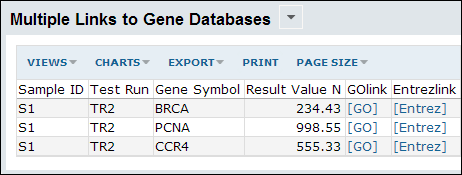
Note that if the two new columns are added to the underlying list, dataset, or schema table directly, the link text values would need to be entered for every existing record. Changing the link text would also be tedious. A better approach is to wrap the list in a query that adds the two fields as constant expressions. For this example, the query might look like:
SELECT TestResults.SampleID,
TestResults.TestRun,
TestResults.Gene_Symbol,
TestResults.ResultValueN,
'[GO]' AS GOlink,
'[Entrez]' AS Entrezlink
FROM TestResults
Then in the Edit Metadata page of the Schema Browser, set the URL properties on these query expression fields:
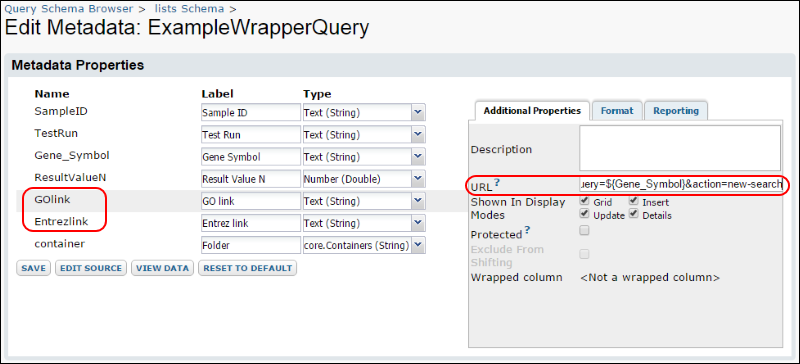
URL Encoding Options
You can specify the type of URL encoding for a substitution marker, in case the default behavior doesn't work for the URLs needed. This flexibility makes it possible to have one column display the text and a second column can contain the entire href value, or only a part of the href.
The fields referenced by the ${ } substitution markers might contain any sort of text, including special characters such as question marks, equal signs, and ampersands. If these values are copied straight into the link address, the resulting address would be interpreted incorrectly. To avoid this problem, LabKey Server encodes text values before copying them into the URL. In encoding, characters such as ? are replaced by their character code %3F. By default, LabKey encodes all special character values except '/' from substitution markers. If you know that a field referenced by a substitution marker needs no encoding (because it has already been encoded, perhaps) or needs different encoding rules, inside the ${ } syntax, you can specify encoding options as described in the topic
String Expression Format Functions.
Links Without the URL Property
If the data field value contains an entire url starting with an address type designator (http:, https:, etc), then the field value is displayed as a link with the entire value as both the address and the display text. This special case could be useful for queries where the query author could create a URL as an expression column. There is no control over the display text when creating URLs this way, however.
Linking To Other Tables
To link two tables, so that records in one table link to filtered views of the other, start with a filtered grid view of the target table, filtering on the target fields of interest. For example, the following URL filters on the fields "WellLocation" and "WellType":
/home/demo%20study/study-dataset.view?datasetId=5018&Dataset.WellLocation~eq=AA&Dataset.WellType~eq=XX
Parameterize by adding substitution markers within the filter. For example, assume that source and target tables have identical field names, "WellLocation" and "WellType":
/home/demo%20study/study-dataset.view?datasetId=5018&Dataset.WellLocation~eq=${WellLocation}&Dataset.WellType~eq=${WellType}Finally, set the parameterized URL as the URL property of the appropriate column in the source table.
Related Topics
For an example of UI usage, see:
Add a URL Property and view an interactive example by clicking
here. Hover over a link in the Species column to see the URL, click to view a list filtered to display only demographic data for the specific species.
For examples of SQL metadata XML usage, see:
JavaScript API Demo Summary Report and the
JavaScript API Tutorial.