Customizable "Missing Value" indicators
Field-level "Missing Value" (MV) indicators allow individual data fields to be flagged.
Administrators can customize which MV values are available. A site administrator can customize the MV values at the site level and project administrators can customize the MV values at the folder level. If no custom MV values are set for a folder, they will be inherited from their parent folder. If no custom values are set in any parent folders, then the MV values will be read from the server configuration. MV value customization consists of creating or deleting MV values, plus editing their descriptions.
Two customizable MV values are provided by default:
- Q: Data currently under quality control review.
- N: Required field marked by site as 'data not available'.
Customization at the Site level
- Select Admin > Site > Admin Console and click Missing Value Indicators.
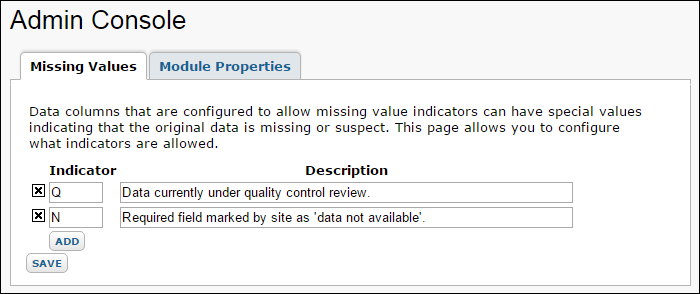
Customization at the Folder level
- Select Admin > Folder > Management. Select the "Missing Values" tab.
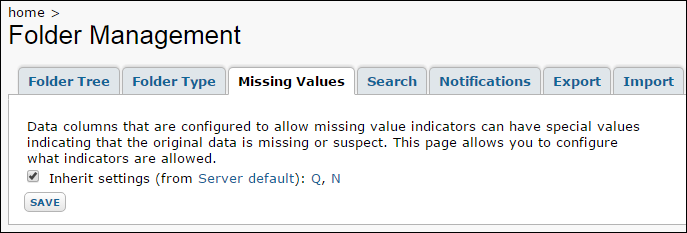
How Missing Value Indicators Work
Two columns stand behind any missing-value-enabled field. This allows LabKey Server to display the raw value, the missing value indicator or a composite of the two (the default).
One column of the columns behind the MV-enabled field contains the raw value for the field (or a blank if no value has been provided). The other contains the missing value indicator (such as UNK) if an indicator has been assigned; otherwise it is blank. For example, an integer field that is missing-value-enabled may contain the number "1" in its raw column and "UNK" in its missing value indicator column.
A composite of these two columns is displayed for the field. If a missing value indicator has been assigned, it is displayed in place of the raw value. If no missing value indicator has been assigned, the raw value is displayed.
Normally the composite view is displayed, but you can also use
custom views to specifically select the display of the raw column or the indicator column.
MV indicators render with three column choices:
- ColumnName: shows just the value if there's no MV indicator, or just the MV plus a little flag if there is. The tooltip shows the original value.
- ColumnNameMVIndicator (a hidden column): shows just the MV indicator, or null if there isn't one.
- ColumnNameRawValue: shows just the value itself, or null if there isn't one.
There is no need to mark a primary key field with a MV indicator, because a prohibition against NULL values is already built into the constraints for primary keys.
Out of Range (OOR) Values
Enable OOR notification by adding a secondary string column that has the name of another column, plus the suffix "OORIndicator". You can have whatever values you like in the OORIndicator column, such as "<", ">", "<=", or "My OOR Indicator Value". In terms of insert and update, they're treated as two separate columns. But when the dataset is rendered, LabKey Server recognizes the columns as linked and offers four ways to display them (via the
View Customizer):
- ColumnName: shows the two values concatenated together ("< 10") but sorts/filters on just the number.
- ColumnNameOORIndicator: shows just the OOR indicator.
- ColumnNameNumber: shows just the number value.
- ColumnNameInRange: shows just the number, but only if there's no OOR indicator for that row, otherwise its value is null.