This topic covers the operation of the adjudication tools for a person with the
Adjudication Lab Personnel role. Anyone with that role may perform the tasks described here, though it is good practice to designate a single person as the primary "monitor" of alerts and case progress. Note that this function does not require the folder administrator role.
The dashboard, case summary statistics, and role-specific UI notifications are also visible to the
Folder Admin, Infection Monitors, and Data Reviewers.
Adjudication lab personnel
initiate an adjudication case when they determine one is necessary. Case data is
uploaded and submitted to the adjudicators. Information about both active and completed cases is available on the dashboard. Once an agreed diagnosis is reached in a case, lab personnel
verify the determination.
Dashboard
When cases are active in the folder, the dashboard web part offers the ability to view current status of active and completed cases at a glance.
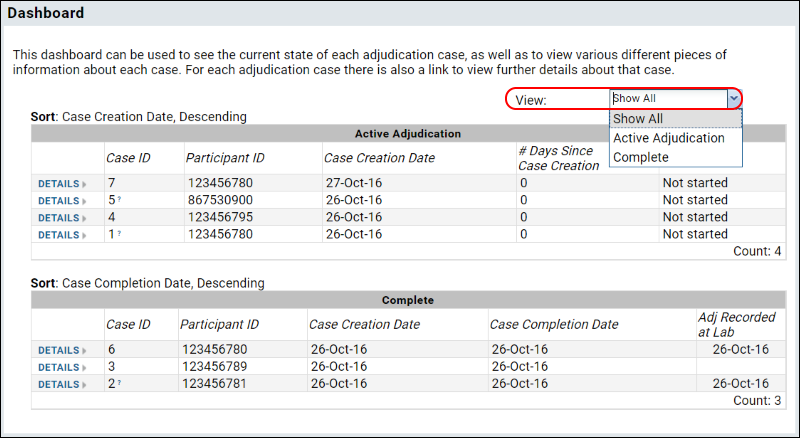
- Click the Administrator Dashboard to find the Dashboard web part.
- Select whether to view Active, Complete, or All Adjudications using the View dropdown.
- In the Active Adjudication table:
- Click the details link for more information on the CaseID for the listed participant ID.
- The number of days since case creation are displayed here, as are any notes entered.
- The Status column can contain the following:
- “Not started” (if no adjudicator has made a determination)
- “# of # adjudicators made determinations”
- “Resolution required” (if all adjudicators have made determinations, but need follow up because their answers disagree or because they have chosen an “inconclusive” status)
- “Further testing required” (if further testing has been requested)
- Note: The “closed” status is not displayed, because the case will just be moved to the "complete" table
- In the Complete table:
- The beginning and end dates of the adjudication are listed for each case.
- The righthand column will record the date when the adjudication determination was recorded back in the lab.
Case Summary Report
Displays a summary of active/completed cases and how long cases have been taking to complete to assist lab personnel in planning and improving process efficiency.
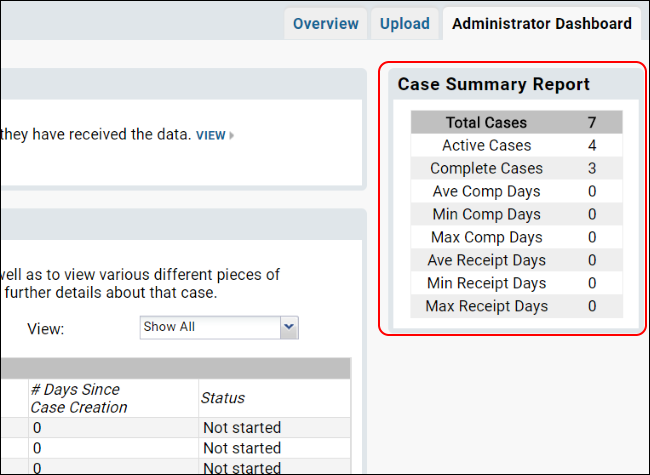
Notifications
The
Notifications web part displays active alerts that require the attention of the particular user viewing the web part. The user can click to dismiss the UI notification when action has been taken. If there are no UI notifications pending for this user, the web part will not be displayed. Each UI notification has a link to
View details, and another to
Dismiss the message from the web part.
The adjudication tools also send email notification messages to subscribed individuals, including lab personnel, data reviewers, infection monitors, and others identified as "to be notified." The email includes a direct link to the adjudication review page for the case.
Whether emails are sent, UI notifications are displayed, or both is governed by assigned roles.
UI Notification Types
For each type of UI notification, the rules for when it is added and dismissed vary somewhat.
- Adjudication Case Created
- Added on new case creation (i.e. upload by lab personnel)
- Dismissed via clicking "dismiss" or viewing the details or determination page for the given case
- Adjudication Case Assay Data Updated
- Added on upload of appended assay data to an existing case
- Dismissed via clicking "dismiss" or viewing the details or determination page for the given case
- Adjudication Case Completed
- Added on case completion (i.e. agreement among all adjudication team determinations)
- Dismissed via clicking "dismiss" or viewing the details or determination page for the given case
- Adjudication Case Ready For Verification
- Added on case completion for lab personnel only
- Dismissed for all lab personnel on click of the “Verify Receipt of Determination” button on the details page for a given case
- Adjudication Case Resolution Required
- Added when case status changes to ‘Resolution Required’ (i.e. adjudication determinations disagree) for all adjudicators
- Dismissed for all adjudicators when the case has an updated determination made (note: if updated determinations still disagree, this would then activate a new set of "resolution required" notifications)
This table summarizes which roles see UI notifications for each type of action:
| Notification Type | Lab Personnel | Adjudicators | Folder Admin | Infection Monitor | Data Reviewer | "To Be Notified" users |
|---|
| Case Created | yes | yes | yes | no | no | no |
| Case Assay Data Updated | yes | yes | yes | no | no | no |
| Case Completed | no | no | yes | yes - if infection present | no | no |
| Case Ready for Verification | yes | no | no | no | no | no |
| Case Resolution Required | no | yes | no | no | no | no |
Notifications Sent Via Email
This table shows which roles receive email notifications for each type:
| Notification Type | Lab Personnel | Adjudicators* | Folder Admin | Infection Monitor | Data Reviewer | "To Be Notified" users |
|---|
| Case Created | yes | yes | yes | no | yes | yes |
| Case Assay Data Updated | yes | yes | yes | no | yes | yes |
| Case Completed | yes | yes | yes | no | no | yes |
| Case Determination Updated | yes | no | yes | yes - if infection present | yes | yes |
| Case Resolution Required | no | yes** | no | no | no | no |
* Email notifications for adjudicators
can be enabled or disabled by the adjudication administrator.
** The "Case Resolution Required" email is sent to all adjudicators in one email with multiple addresses on the To: line.
Verify Determination
When all adjudicators have made determinations and are in agreement, a notification goes to the lab personnel. The final step in the process is for them to verify the determination.
- Click to the Administrator Dashboard and click View next to the "Case Ready for Verification" notification.
- If the notification has been dismissed, you can also click Details next to the row in the "Completed Cases" table. Note that there is no date in the "Adj Recorded at Lab" column for the two cases awaiting verification in this screencap:
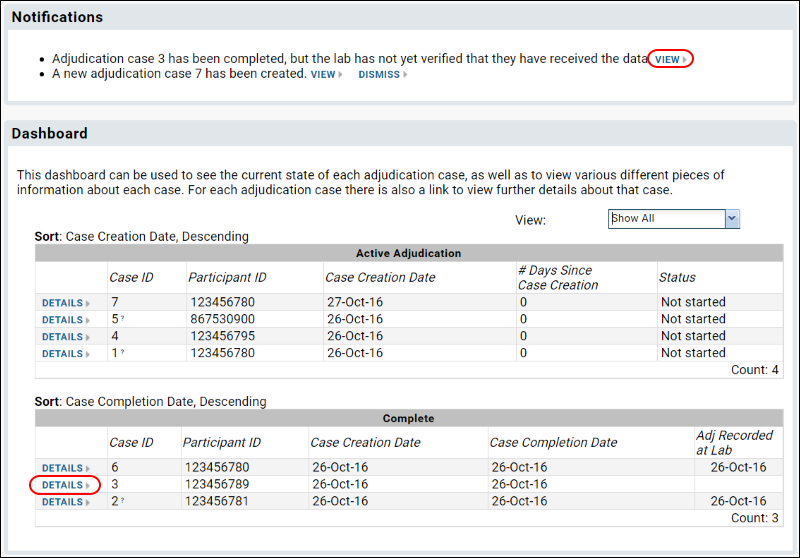
- On the details page, scroll to the bottom, review the determinations, and click Verify Receipt of Determination.
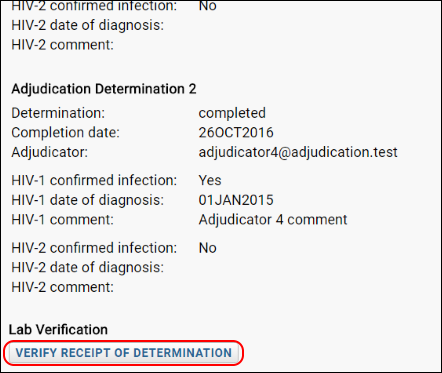
Update Case Data
When an update to a case is required, perhaps because additional assay data is provided in response to any adjudicator indicating additional testing is required, a member of Lab Personnel can reupload the case. When re-uploading, the case filename is case-insensitive (i.e. vtn703_123456782_01Aug2015.txt will be an update for VTN703_123456782_01Aug2015.txt).
Any time a case has multiple uploads for the same date, the user will be prompted whether to merge (append) the new data, or replace the existing data and create a new case.
- Merge: Add the assay results from the uploaded TXT file to the existing case. This does not remove any previously uploaded assay results, case details, or determinations. Note that if the updated TXT file is cumulative, i.e. includes everything previously uploaded, you will have two copies of the previously uploaded assay results.
- Replace: This option will delete the current case including the previously uploaded assay results, the case details, and any determinations. A new case will then be created with the new TXT file data.
- Cancel: Cancel this upload and exit the wizard.
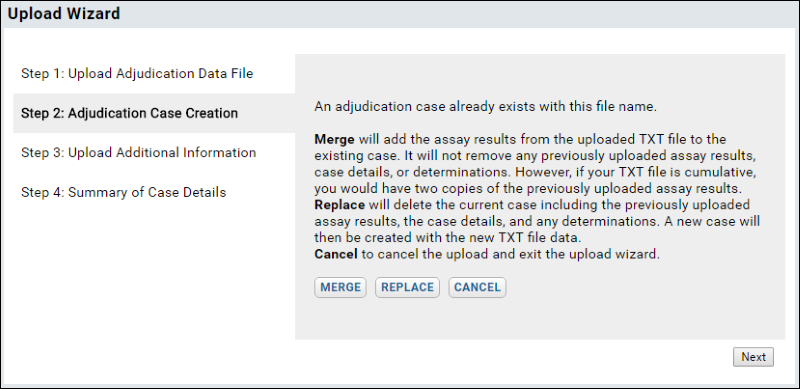
When you upload additional data, all assigned adjudicators will receive notification that there is new data to review.
Case data can also be updated by lab personnel after the case determination is made. When that happens, the case data is flagged with an explanatory message and the case remains closed.
Related Topics